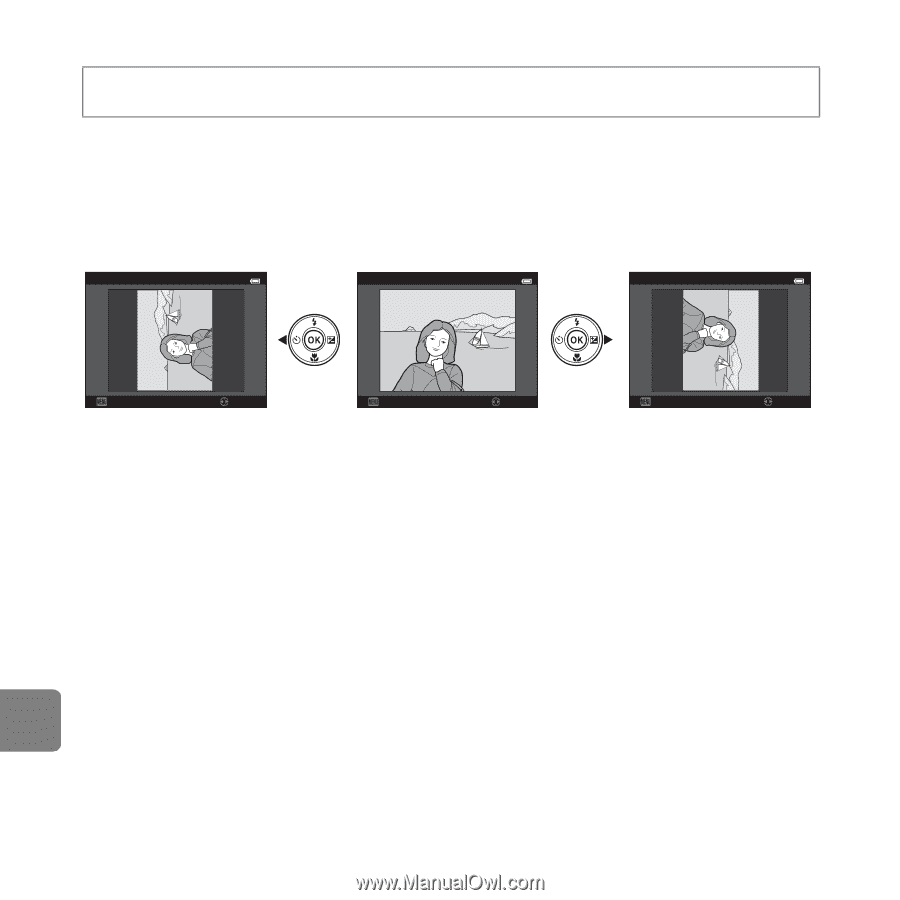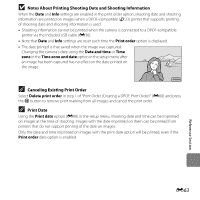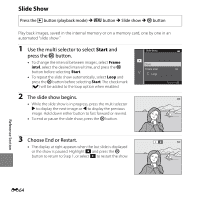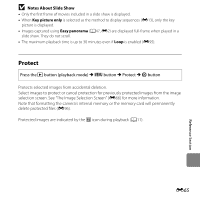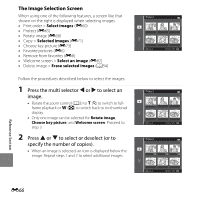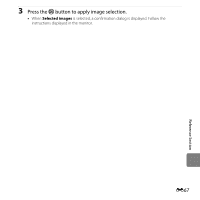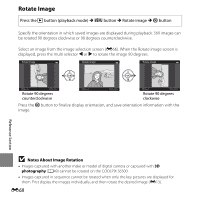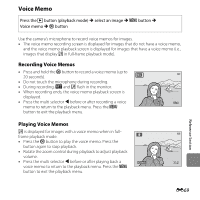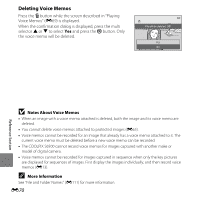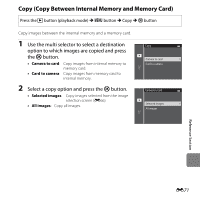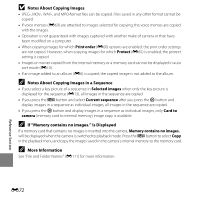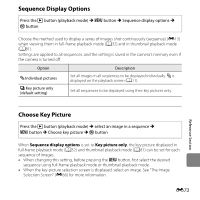Nikon COOLPIX S6500 Reference Manual - Page 200
Rotate Image, Notes About Image Rotation
 |
View all Nikon COOLPIX S6500 manuals
Add to My Manuals
Save this manual to your list of manuals |
Page 200 highlights
Rotate Image Press the c button (playback mode) M d button M Rotate image M k button Specify the orientation in which saved images are displayed during playback. Still images can be rotated 90 degrees clockwise or 90 degrees counterclockwise. Select an image from the image selection screen (E66). When the Rotate image screen is displayed, press the multi selector J or K to rotate the image 90 degrees. Rotate image Rotate image Rotate image Back Rotate Rotate 90 degrees counterclockwise Back Rotate Back Rotate Rotate 90 degrees clockwise Press the k button to finalize display orientation, and save orientation information with the image. Reference Section B Notes About Image Rotation • Images captured with another make or model of digital camera or captured with 3D photography (A49) cannot be rotated on the COOLPIX S6500. • Images captured in sequence cannot be rotated when only the key pictures are displayed for them. First display the images individually, and then rotate the desired image (E13). E68