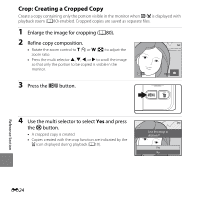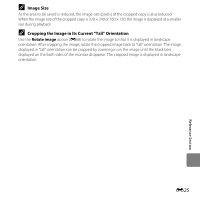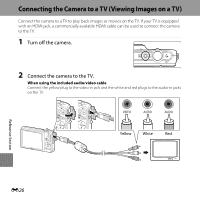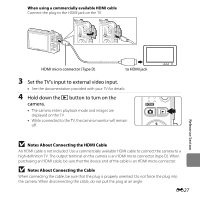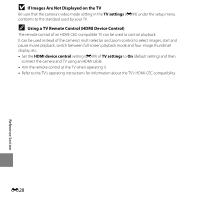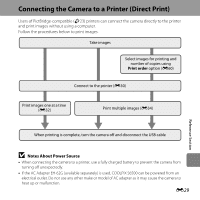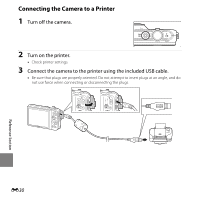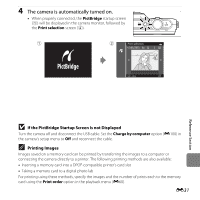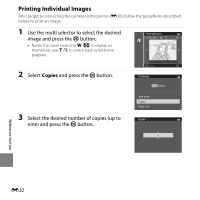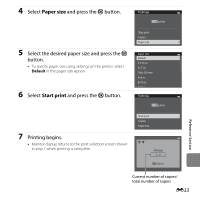Nikon COOLPIX S6500 Reference Manual - Page 160
If Images Are Not Displayed on the TV, Using a TV Remote Control HDMI Device Control, TV settings
 |
View all Nikon COOLPIX S6500 manuals
Add to My Manuals
Save this manual to your list of manuals |
Page 160 highlights
B If Images Are Not Displayed on the TV Be sure that the camera's video mode setting in the TV settings (E99) under the setup menu conforms to the standard used by your TV. C Using a TV Remote Control (HDMI Device Control) The remote control of an HDMI-CEC-compatible TV can be used to control playback. It can be used instead of the camera's multi selector and zoom control to select images, start and pause movie playback, switch between full-screen playback mode and four-image thumbnail display, etc. • Set the HDMI device control setting (E99) of TV settings to On (default setting) and then connect the camera and TV using an HDMI cable. • Aim the remote control at the TV when operating it. • Refer to the TV's operating instructions for information about the TV's HDMI-CEC compatibility. E28 Reference Section