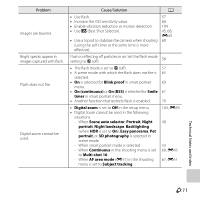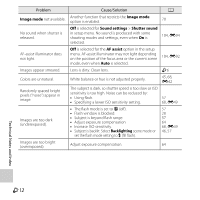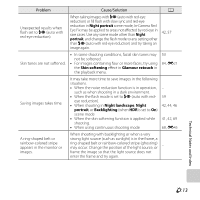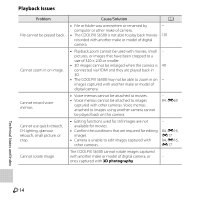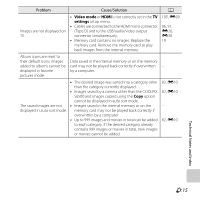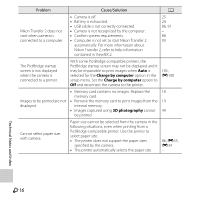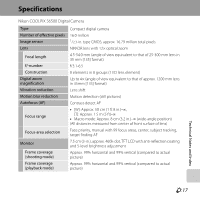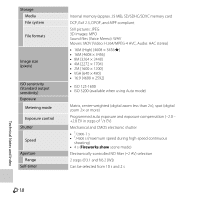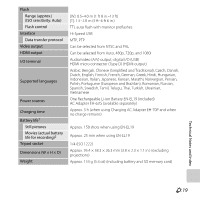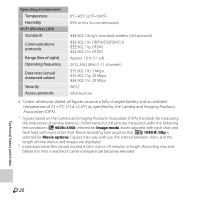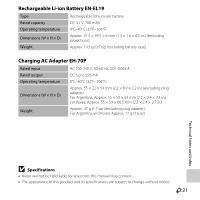Nikon COOLPIX S6500 Reference Manual - Page 268
Charge by computer, 3D photography, The PictBridge startup
 |
View all Nikon COOLPIX S6500 manuals
Add to My Manuals
Save this manual to your list of manuals |
Page 268 highlights
Problem Cause/Solution A Nikon Transfer 2 does not start when camera is connected to a computer. • Camera is off. • Battery is exhausted. • USB cable is not correctly connected. • Camera is not recognized by the computer. • Confirm system requirements. • Computer is not set to start Nikon Transfer 2 automatically. For more information about Nikon Transfer 2, refer to help information contained in ViewNX 2. 25 24 86, 91 - 88 93 The PictBridge startup screen is not displayed when the camera is connected to a printer. With some PictBridge-compatible printers, the PictBridge startup screen may not be displayed and it may be impossible to print images when Auto is selected for the Charge by computer option in the setup menu. Set the Charge by computer option to Off and reconnect the camera to the printer. 105, E100 • Memory card contains no images. Replace the 18 memory card. Images to be printed are not • Remove the memory card to print images from the 19 displayed. internal memory. • Images captured using 3D photography cannot 49 be printed. Cannot select paper size with camera. Paper size cannot be selected from the camera in the following situations, even when printing from a PictBridge-compatible printer. Use the printer to select paper size. • The printer does not support the paper sizes specified by the camera. • The printer automatically selects the paper size. 86, E33, E34 - Technical Notes and Index F16