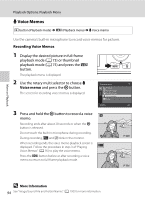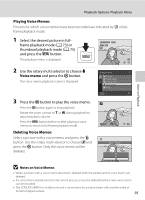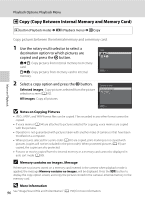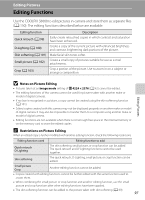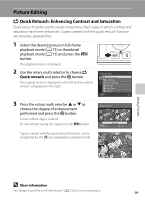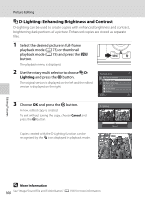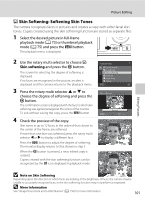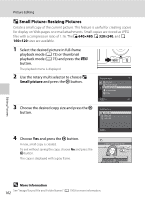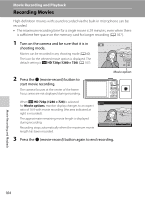Nikon COOLPIX S8000 S8000 User's Manual - Page 111
Picture Editing, Quick Retouch: Enhancing Contrast and Saturation
 |
View all Nikon COOLPIX S8000 manuals
Add to My Manuals
Save this manual to your list of manuals |
Page 111 highlights
Picture Editing k Quick Retouch: Enhancing Contrast and Saturation Quick retouch can be used to easily create retouched copies in which contrast and saturation have been enhanced. Copies created with the quick retouch function are stored as separate files. 1 Select the desired picture in full-frame playback mode (A 73) or thumbnail playback mode (A 75) and press the d button. The playback menu is displayed. 2 Use the rotary multi selector to choose k Quick retouch and press the k button. The original version is displayed on the left and the edited version is displayed on the right. Playback menu Quick retouch D-Lighting Skin softening Print set Slide show Delete Exit 3 Press the rotary multi selector H or I to choose the degree of enhancement performed and press the k button. A new, edited copy is created. To exit without saving the copy, press the d button. Copies created with the quick retouch function can be recognized by the s icon displayed in playback mode. Quick retouch Normal Back Amount 15/05/2010 15:30 0004.JPG 4/ 4 Editing Pictures D More Information See "Image/Sound File and Folder Names" (A 150) for more information. 99