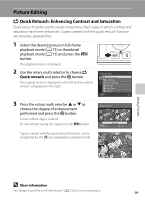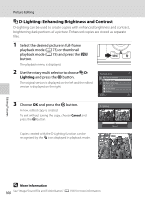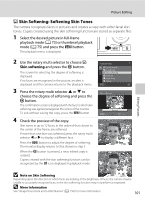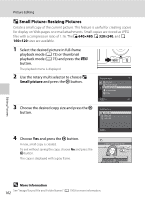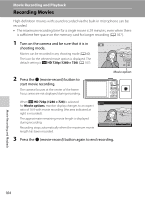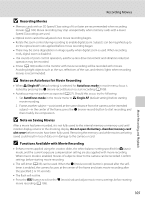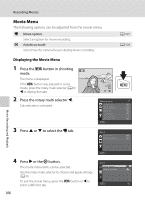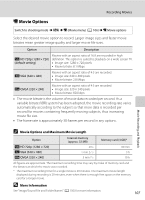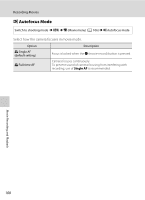Nikon COOLPIX S8000 S8000 User's Manual - Page 115
Crop: Creating a Cropped Copy, Image Size, More Information - black friday
 |
View all Nikon COOLPIX S8000 manuals
Add to My Manuals
Save this manual to your list of manuals |
Page 115 highlights
Picture Editing a Crop: Creating a Cropped Copy Create a copy containing only the portion visible in the monitor when u is displayed with playback zoom (A 78) enabled. Cropped copies are stored as separate files. 1 Rotate the zoom control to g (i) in full-frame playback mode (A 73) to zoom in on the image. To crop a picture displayed in "tall" (portrait) orientation, zoom in on the picture until the black bars displayed on the both sides of the monitor disappear. The cropped picture will be displayed in landscape orientation. To crop the picture in its current "tall" (portrait) orientation, first use the Rotate image option (A 93) to rotate the picture so that it is displayed in landscape orientation. Next, enlarge the picture for cropping, crop the picture, and then rotate the cropped picture back to "tall" (portrait) orientation. 2 Refine copy composition. Rotate the zoom control to g (i) or f (h) to adjust the zoom ratio. Press the rotary multi selector H, I, J, or K to scroll the picture so that only the portion to be copied is visible in the monitor. 3 Press the d button. Editing Pictures 4 Use the rotary multi selector to choose Yes and press the k button. A cropped copy is created. Save this image as displayed? To exit without saving the copy, choose No and press the k button. Yes No C Image Size As the area to be saved is reduced, the image size (pixels) of the cropped copy is also reduced. When the image size of the cropped copy is 320 × 240 or 160 × 120, a gray frame is displayed around the picture, and the small picture icon B or C is displayed in the left of the monitor in playback mode. D More Information See "Image/Sound File and Folder Names" (A 150) for more information. 103