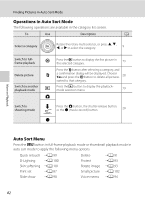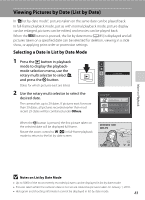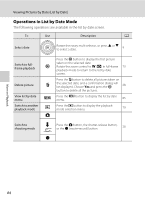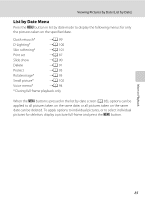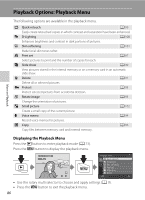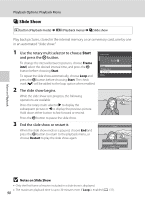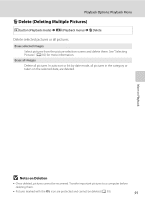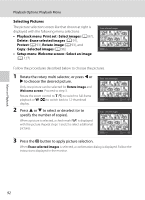Nikon COOLPIX S8000 S8000 User's Manual - Page 99
Print Set (Creating a DPOF Print Order), Print, Select images - memory card compatibility
 |
View all Nikon COOLPIX S8000 manuals
Add to My Manuals
Save this manual to your list of manuals |
Page 99 highlights
Playback Options: Playback Menu a Print Set (Creating a DPOF Print Order) c button (Playback mode) M d (Playback menu) M a Print set When printing pictures stored on the memory card using any of the following methods, the Print set option in the playback menu is used to create digital "print orders" for printing on DPOF-compatible devices. • Inserting the memory card into a DPOF-compatible (A 164) printer's card slot • Taking the memory card to a digital photo lab • Connecting the camera to a PictBridge-compatible (A 164) printer (A 118). A print order can also be created for pictures stored in the internal memory if the memory card is removed from the camera. 1 Press the d button in playback mode. The playback menu is displayed. More on Playback 2 Use the rotary multi selector to choose Print set and press the k button. Proceed to step 4 when playing back in auto sort mode or list by date mode. 3 Choose Select images and press the k button. Playback menu Quick retouch D-Lighting Skin softening Print set Slide show Delete Exit Print set Select images Delete print set Exit 4 Choose pictures (up to 99) and the number of copies (up to nine) of each. Print selection Rotate the rotary multi selector, or press J or K to select 1 1 3 pictures, and press H or I to specify the number of copies to be printed. Picture selected for printing can be recognized by the check mark (y) and the numeral indicating the number of copies Back to be printed. If no copies have been specified for pictures, the selection is canceled. Rotate the zoom control to g (i) to switch to full-frame playback. Rotate the zoom control to f (h) to switch back to 12-thumbnail display. Press the k button when setting is complete. 87