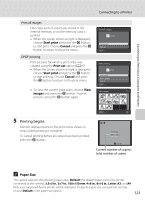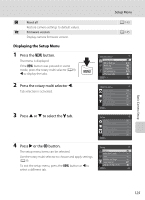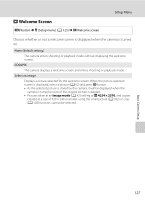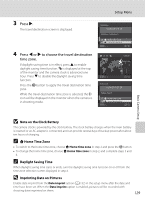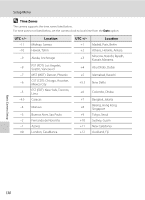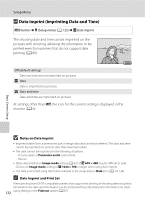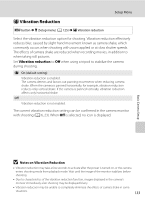Nikon COOLPIX S8000 S8000 User's Manual - Page 140
Date
 |
View all Nikon COOLPIX S8000 manuals
Add to My Manuals
Save this manual to your list of manuals |
Page 140 highlights
Setup Menu d Date d button M z (Setup menu) (A 125) M d Date Set the camera clock. Date Set camera clock to current date and time. Use the rotary multi selector to set the date and time in the date screen. • Highlight a different item (day, month, year, hour, minute, and the order in which day, month, and year are displayed): press J or K. • Edit the highlighted item: press H or I, or rotate the rotary multi selector. • Apply the setting: select the order in which day, month, and year are displayed and press the k button (A 19). Time zone w Home time zone can be specified and daylight saving is enabled or disabled from Time zone options. When the travel destination (x) is selected, local time (A 130) is automatically calculated and shooting date and time in the selected region are recorded with pictures. Useful when traveling. Selecting Travel Destination Time Zone 1 Use the rotary multi selector to choose Time zone and press the k button. The Time zone screen is displayed. 2 Choose x Travel destination and press the k button. The date and time displayed in the monitor changes according to the region currently selected. Date 15/05/2010 15:30 Date Time zone Exit Time zone 15/05/2010 15:30 London, Casablanca Home time zone Travel destination Exit Basic Camera Setup 128