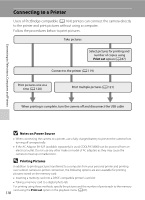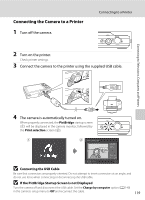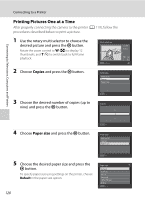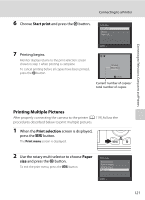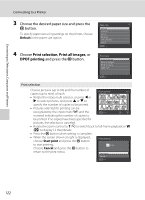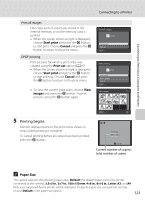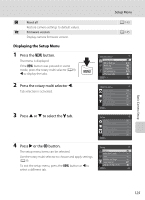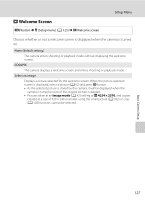Nikon COOLPIX S8000 S8000 User's Manual - Page 135
Paper Size, Printing begins.
 |
View all Nikon COOLPIX S8000 manuals
Add to My Manuals
Save this manual to your list of manuals |
Page 135 highlights
Connecting to Televisions, Computers and Printers Connecting to a Printer Print all images One copy each of all pictures stored in the internal memory, or on the memory card, is printed. • When the screen shown at right is displayed, choose Start print and press the k button to start print. Choose Cancel and press the k button to return to the print menu. Print all images 018prints Start print Cancel Exit DPOF printing Print pictures for which a print order was created using the Print set option (A 87). • When the screen shown at right is displayed, choose Start print and press the k button to start printing. Choose Cancel and press the k button to return to the print menu. DPOF printing 010prints Start print View images Cancel Exit • To view the current print order, choose View images and press the k button. To print View images 10 pictures, press the k button again. 5 Printing begins. Monitor display returns to the print menu shown in step 2 when printing is complete. To cancel printing before all copies have been printed, press the k button. Back Printing 002 / 010 Cancel Current number of copies/ total number of copies C Paper Size The camera supports the following paper sizes: Default (the default paper size for the printer connected to the camera), 3.5×5 in., 5×7 in., 100×150 mm, 4×6 in., 8×10 in., Letter, A3, and A4. Only sizes supported by the printer will be displayed. To specify paper size using printer settings, choose Default in the paper size option. 123