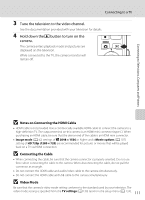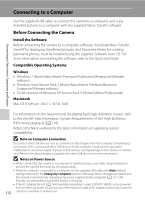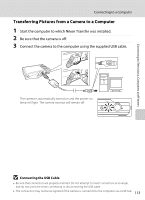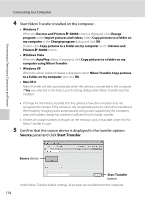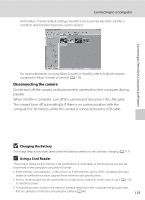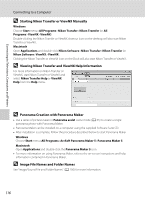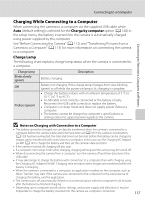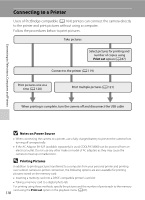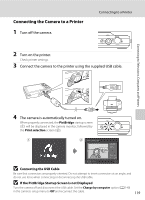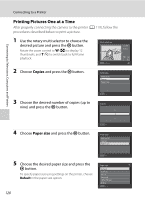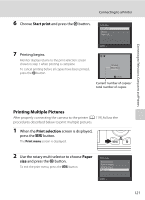Nikon COOLPIX S8000 S8000 User's Manual - Page 128
Viewing Nikon Transfer and ViewNX Help Information, Image File Names and Folder Names - instruction manual
 |
View all Nikon COOLPIX S8000 manuals
Add to My Manuals
Save this manual to your list of manuals |
Page 128 highlights
Connecting to Televisions, Computers and Printers Connecting to a Computer D Starting Nikon Transfer or ViewNX Manually Windows Choose Start menu>All Programs>Nikon Transfer>Nikon Transfer (or All Programs>ViewNX>ViewNX). Double-clicking the Nikon Transfer or ViewNX shortcut icon on the desktop will also start Nikon Transfer or ViewNX. Macintosh Open Applications and double-click Nikon Software>Nikon Transfer>Nikon Transfer (or Nikon Software>ViewNX>ViewNX). Clicking the Nikon Transfer or ViewNX icon on the Dock will also start Nikon Transfer or ViewNX. D Viewing Nikon Transfer and ViewNX Help Information For more information on Nikon Transfer or ViewNX, start Nikon Transfer or ViewNX and select Nikon Transfer Help or ViewNX Help from the Help menu. D Panorama Creation with Panorama Maker • Use a series of pictures taken in Panorama assist scene mode (A 65) to create a single panorama photo with Panorama Maker. • Panorama Maker can be installed on a computer using the supplied Software Suite CD. • After installation is complete, follow the procedure described below to start Panorama Maker. Windows Choose Start menu>All Programs>ArcSoft Panorama Maker 5>Panorama Maker 5. Macintosh Open Applications and double-click the Panorama Maker 5 icon. • For more information on using Panorama Maker, refer to the on-screen instructions and help information contained in Panorama Maker. D Image File Names and Folder Names See "Image/Sound File and Folder Names" (A 150) for more information. 116