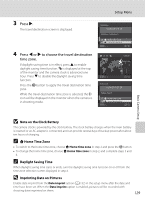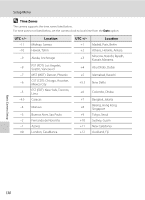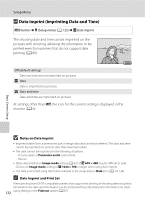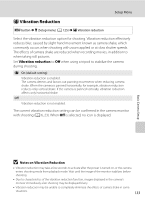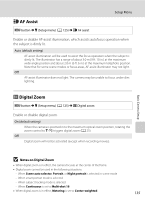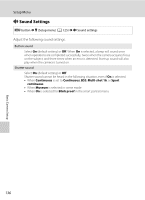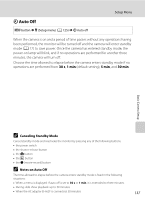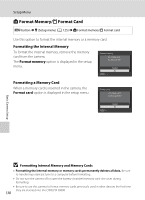Nikon COOLPIX S8000 S8000 User's Manual - Page 145
Vibration Reduction, Notes on Vibration Reduction
 |
View all Nikon COOLPIX S8000 manuals
Add to My Manuals
Save this manual to your list of manuals |
Page 145 highlights
Setup Menu g Vibration Reduction d button M z (Setup menu) (A 125) M g Vibration reduction Select the vibration reduction option for shooting. Vibration reduction effectively reduces blur, caused by slight hand movement known as camera shake, which commonly occurs when shooting with zoom applied or at slow shutter speeds. The effects of camera shake are reduced when recording movies, in addition to when taking still pictures. Set Vibration reduction to Off when using a tripod to stabilize the camera during shooting. g On (default setting) Vibration reduction is enabled. The camera detects and factors out panning movements when reducing camera shake. When the camera is panned horizontally, for example, vibration reduction reduces only vertical shake. If the camera is panned vertically, vibration reduction affects only horizontal shake. Off Vibration reduction is not enabled. The current vibration reduction setting can be confirmed in the camera monitor with shooting (A 6, 23). When Off is selected, no icon is displayed. Basic Camera Setup B Notes on Vibration Reduction • Vibration reduction may take a few seconds to activate after the power is turned on, or the camera enters shooting mode from playback mode. Wait until the image of the monitor stabilizes before shooting. • Due to characteristics of the vibration reduction function, images displayed in the camera's monitor immediately after shooting may be displayed blurry. • Vibration reduction may be unable to completely eliminate the effects of camera shake in some situations. 133