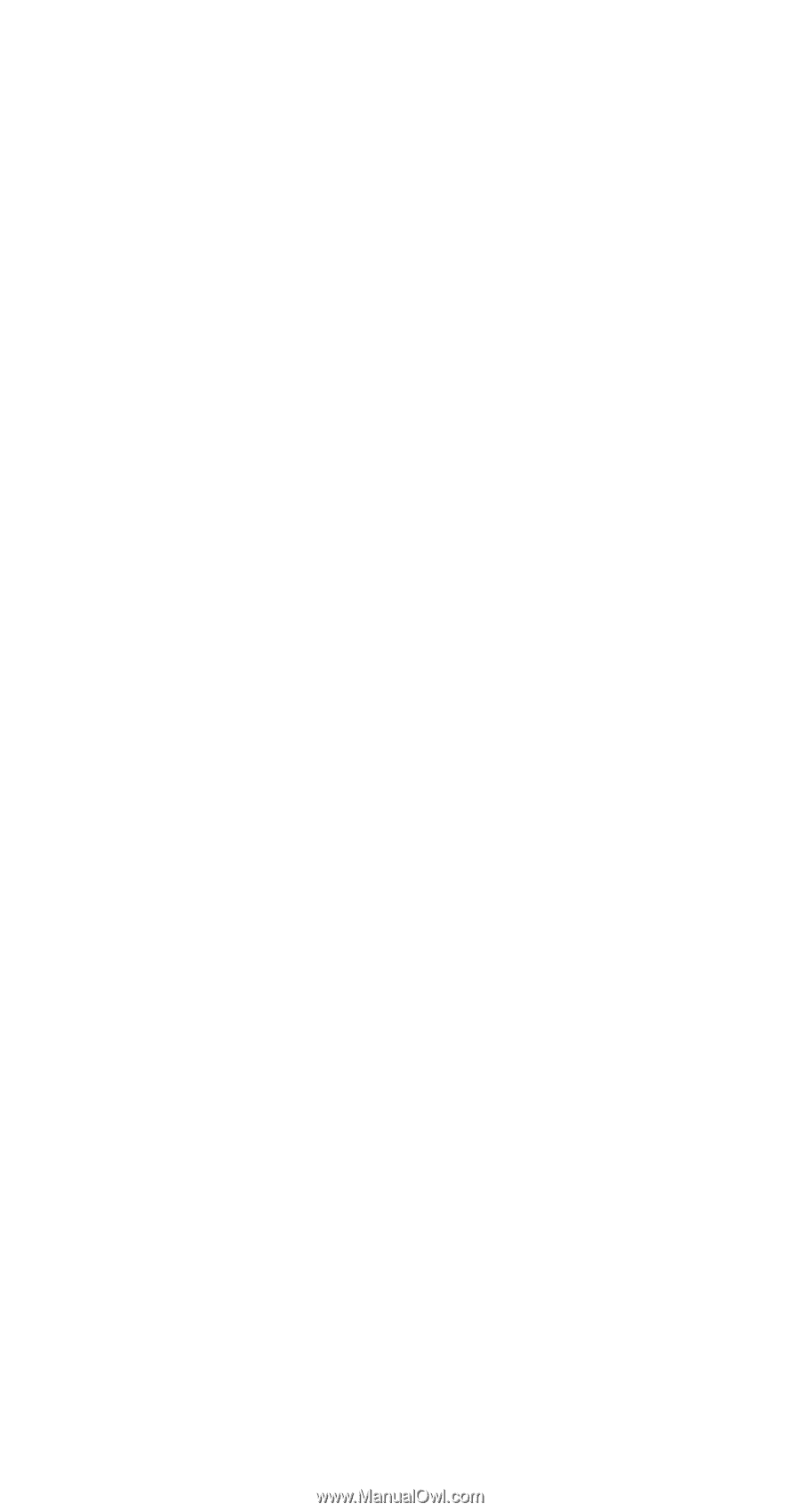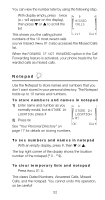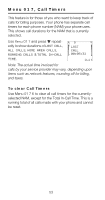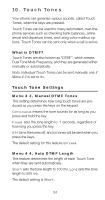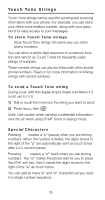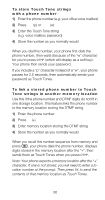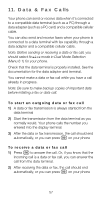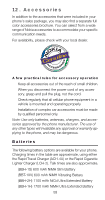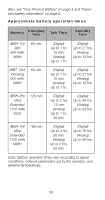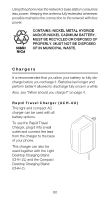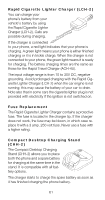Nokia 2180 Nokia 2180 User Guide in English - Page 62
Data & Fax Calls
 |
View all Nokia 2180 manuals
Add to My Manuals
Save this manual to your list of manuals |
Page 62 highlights
11. Data & Fax Calls Your phone can send or receive data when it’s connected to a compatible data terminal (such as a PC) through a data adapter (such as a PC card) and a compatible cellular cable. You can also send and receive faxes when your phone is connected to a data terminal with fax capability through a data adapter and a compatible cellular cable. Note: Before sending or receiving a data or fax call, you should select $QDORJ mode in Dual Mode Selection (Menu 6 1) for your phone. Check that the data terminal is properly installed. See the documentation for the data adapter and terminal. You cannot make a data or fax call while you have a call already in progress. Note: Be sure to make backup copies of important data before initiating a fax or data call. To start an outgoing data or fax call 1) A data or fax transmission is always started from the data terminal 2) Start the transmission from the data terminal as you normally would. Your phone calls the number you entered into the display terminal. ô 3) After the data or fax transmission, the call should end automatically, or you can press on your phone To receive a data or fax call í 1) Press to answer the call. Or, if you know that the incoming call is a data or fax call, you can answer the call from the data terminal. ô 2) After receiving the data or fax, the call should end automatically, or you can press on your phone 57