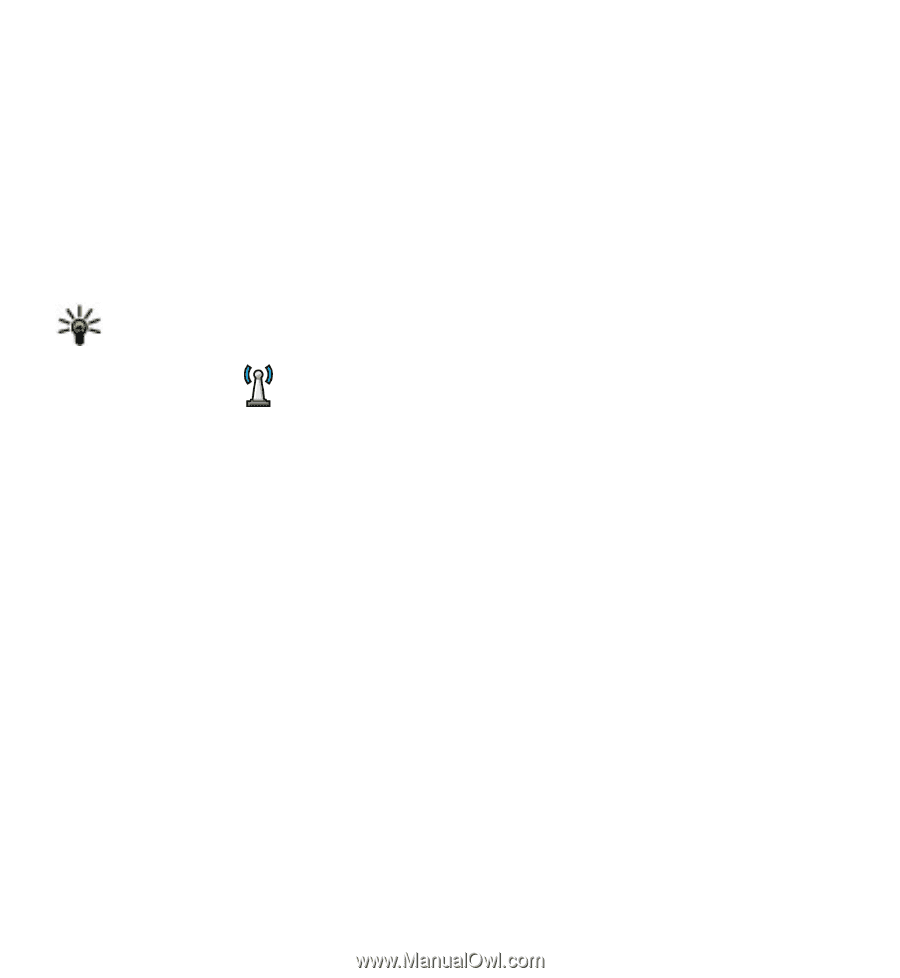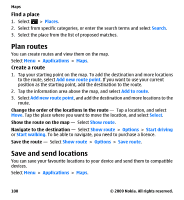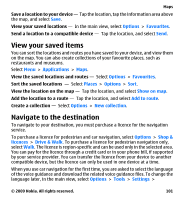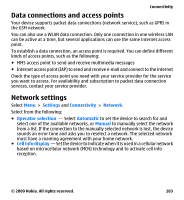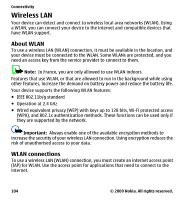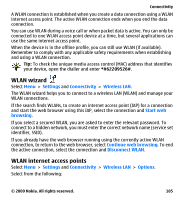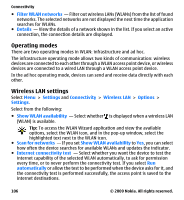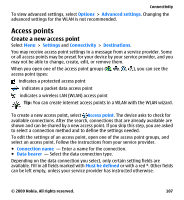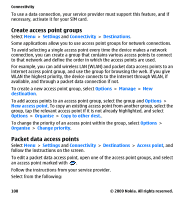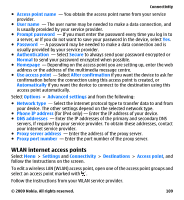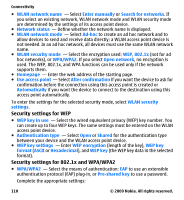Nokia 5530 User Guide - Page 105
WLAN wizard, WLAN internet access points, Settings, Connectivity, Wireless LAN, Start web, browsing
 |
UPC - 758478016770
View all Nokia 5530 manuals
Add to My Manuals
Save this manual to your list of manuals |
Page 105 highlights
Connectivity A WLAN connection is established when you create a data connection using a WLAN internet access point. The active WLAN connection ends when you end the data connection. You can use WLAN during a voice call or when packet data is active. You can only be connected to one WLAN access point device at a time, but several applications can use the same internet access point. When the device is in the offline profile, you can still use WLAN (if available). Remember to comply with any applicable safety requirements when establishing and using a WLAN connection. Tip: To check the unique media access control (MAC) address that identifies your device, open the dialler and enter *#62209526#. WLAN wizard Select Menu > Settings and Connectivity > Wireless LAN. The WLAN wizard helps you to connect to a wireless LAN (WLAN) and manage your WLAN connections. If the search finds WLANs, to create an internet access point (IAP) for a connection and start the web browser using this IAP, select the connection and Start web browsing. If you select a secured WLAN, you are asked to enter the relevant password. To connect to a hidden network, you must enter the correct network name (service set identifier, SSID). If you already have the web browser running using the currently active WLAN connection, to return to the web browser, select Continue web browsing. To end the active connection, select the connection and Disconnect WLAN. WLAN internet access points Select Menu > Settings and Connectivity > Wireless LAN > Options. Select from the following: © 2009 Nokia. All rights reserved. 105