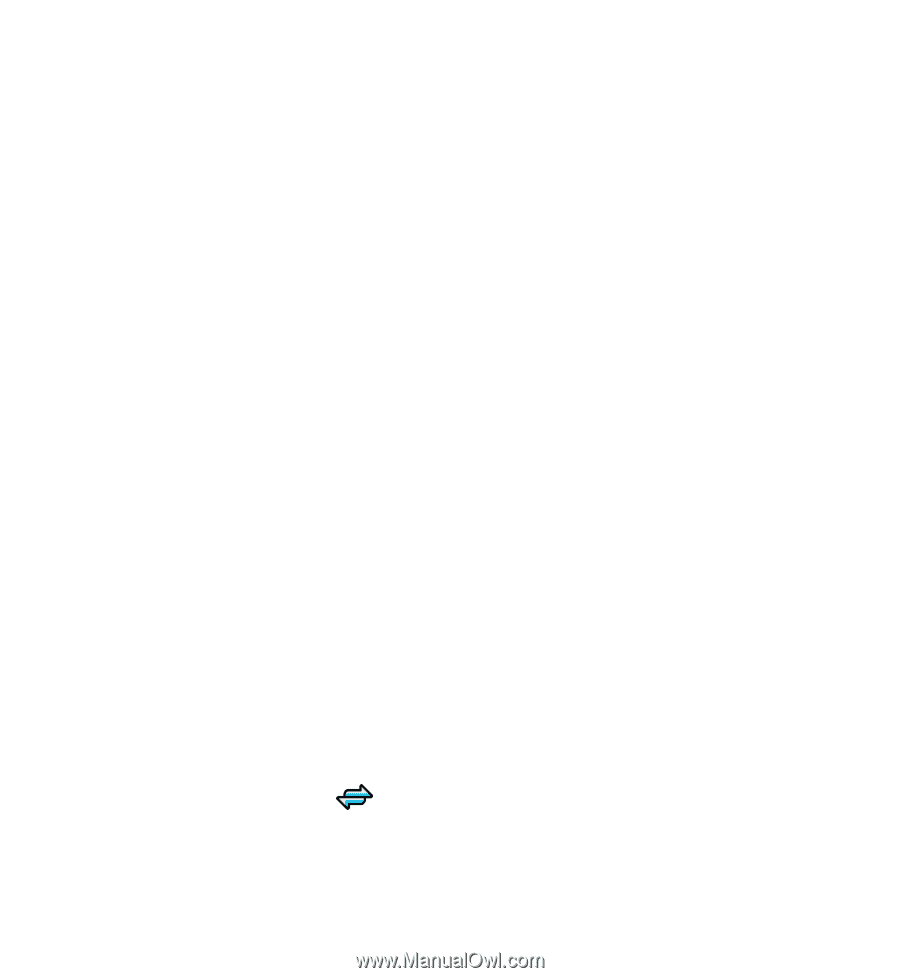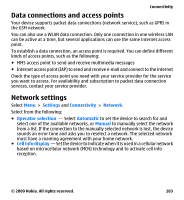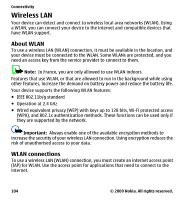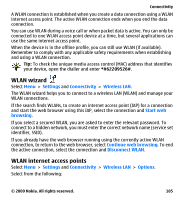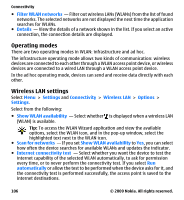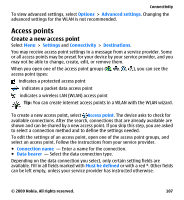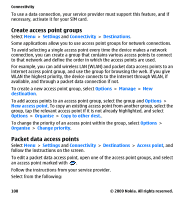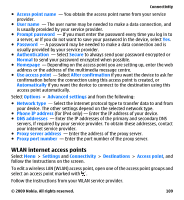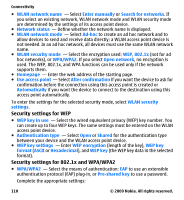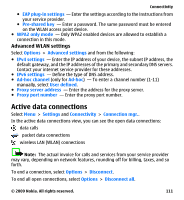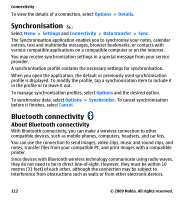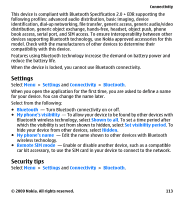Nokia 5530 User Guide - Page 108
Create access point groups, Packet data access points, Settings, Connectivity, Destinations, Options
 |
UPC - 758478016770
View all Nokia 5530 manuals
Add to My Manuals
Save this manual to your list of manuals |
Page 108 highlights
Connectivity To use a data connection, your service provider must support this feature, and if necessary, activate it for your SIM card. Create access point groups Select Menu > Settings and Connectivity > Destinations. Some applications allow you to use access point groups for network connections. To avoid selecting a single access point every time the device makes a network connection, you can create a group that contains various access points to connect to that network and define the order in which the access points are used. For example, you can add wireless LAN (WLAN) and packet data access points to an internet access point group, and use the group for browsing the web. If you give WLAN the highest priority, the device connects to the internet through WLAN, if available, and through a packet data connection if not. To create a new access point group, select Options > Manage > New destination. To add access points to an access point group, select the group and Options > New access point. To copy an existing access point from another group, select the group, tap the relevant access point if it is not already highlighted, and select Options > Organise > Copy to other dest.. To change the priority of an access point within the group, select Options > Organise > Change priority. Packet data access points Select Menu > Settings and Connectivity > Destinations > Access point, and follow the instructions on the screen. To edit a packet data access point, open one of the access point groups, and select an access point marked with . Follow the instructions from your service provider. Select from the following: 108 © 2009 Nokia. All rights reserved.