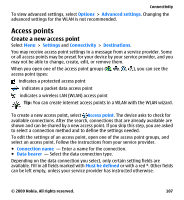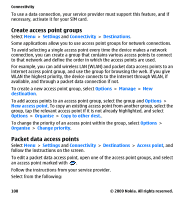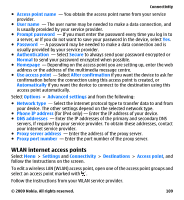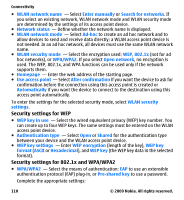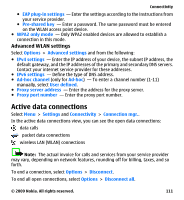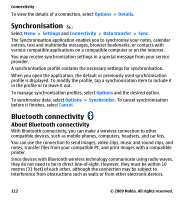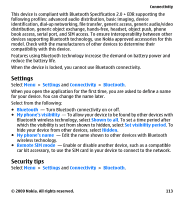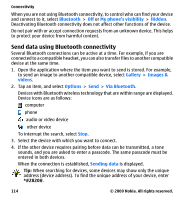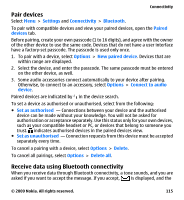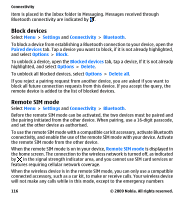Nokia 5530 User Guide - Page 112
Synchronisation, Bluetooth connectivity
 |
UPC - 758478016770
View all Nokia 5530 manuals
Add to My Manuals
Save this manual to your list of manuals |
Page 112 highlights
Connectivity To view the details of a connection, select Options > Details. Synchronisation Select Menu > Settings and Connectivity > Data transfer > Sync. The Synchronisation application enables you to synchronise your notes, calendar entries, text and multimedia messages, browser bookmarks, or contacts with various compatible applications on a compatible computer or on the internet. You may receive synchronisation settings in a special message from your service provider. A synchronisation profile contains the necessary settings for synchronisation. When you open the application, the default or previously used synchronisation profile is displayed. To modify the profile, tap a synchronisation item to include it in the profile or to leave it out. To manage synchronisation profiles, select Options and the desired option. To synchronise data, select Options > Synchronise. To cancel synchronisation before it finishes, select Cancel. Bluetooth connectivity About Bluetooth connectivity With Bluetooth connectivity, you can make a wireless connection to other compatible devices, such as mobile phones, computers, headsets, and car kits. You can use the connection to send images, video clips, music and sound clips, and notes, transfer files from your compatible PC, and print images with a compatible printer. Since devices with Bluetooth wireless technology communicate using radio waves, they do not need to be in direct line-of-sight. However, they must be within 10 metres (33 feet) of each other, although the connection may be subject to interference from obstructions such as walls or from other electronic devices. 112 © 2009 Nokia. All rights reserved.