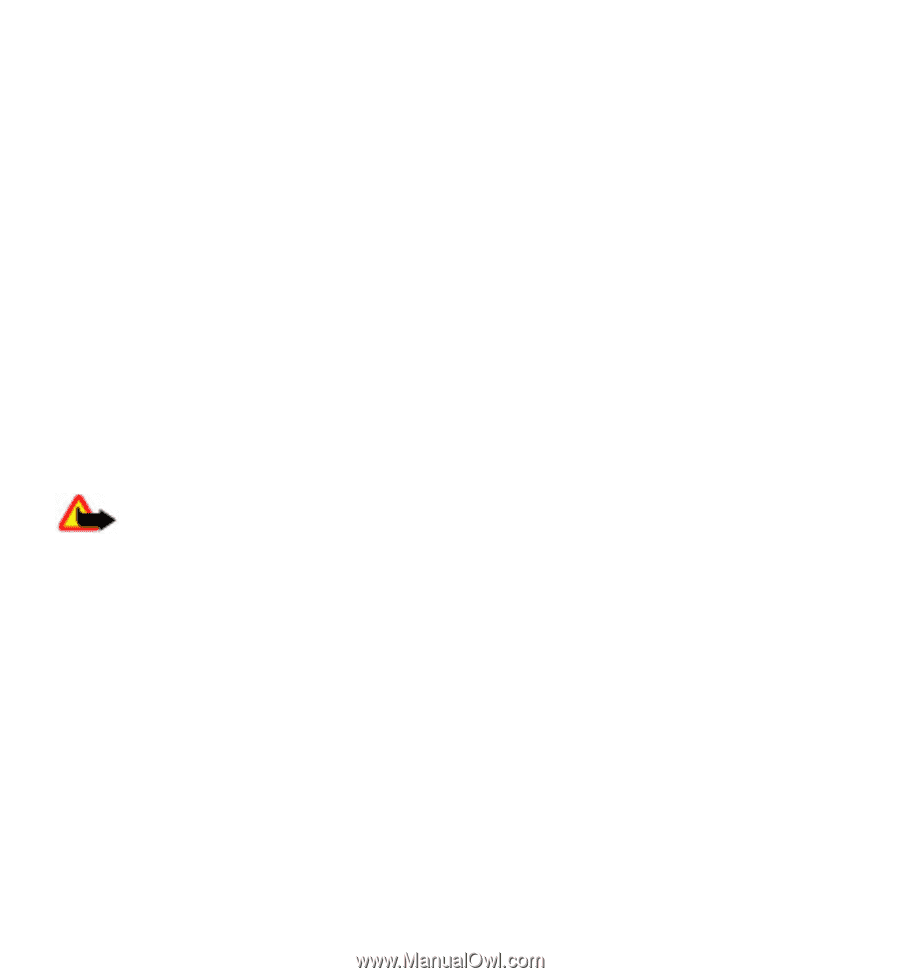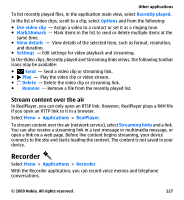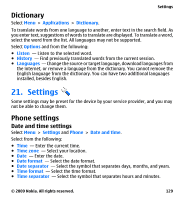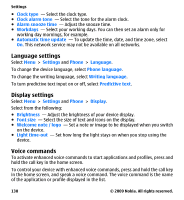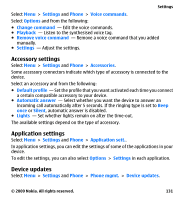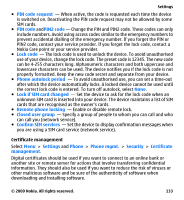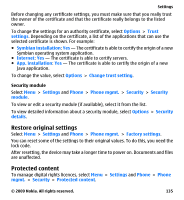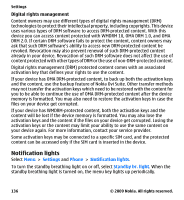Nokia 5530 User Guide - Page 132
Security settings, Phone and SIM, Options, Server profiles, Start configuration, Delete
 |
UPC - 758478016770
View all Nokia 5530 manuals
Add to My Manuals
Save this manual to your list of manuals |
Page 132 highlights
Settings With Device updates, you can connect to a server and receive configuration settings for your device, create new server profiles, view existing software version and device information, or view and manage existing server profiles. If software updates over the air are supported by your network, you may also be able to request updates through the device. You may receive server profiles and different configuration settings from your service providers and company information management department. These configuration settings may include connection and other settings used by different applications in your device. To connect to the server and receive configuration settings for your device, select Options > Server profiles, a profile, and Options > Start configuration. To create a server profile, select Options > Server profiles > Options > New server profile. To delete a server profile, select the profile and Options > Delete. To check for software updates, select Options > Check for updates. Warning: If you install a software update, you cannot use the device, even to make emergency calls, until the installation is completed and the device is restarted. Be sure to back up data before accepting installation of an update. Downloading software updates may involve the transmission of large amounts of data (network service). Make sure that the device battery has enough power, or connect the charger before starting the update. Security settings Phone and SIM Select Menu > Settings and Phone > Phone mgmt. > Security > Phone and SIM card. Select from the following: 132 © 2009 Nokia. All rights reserved.