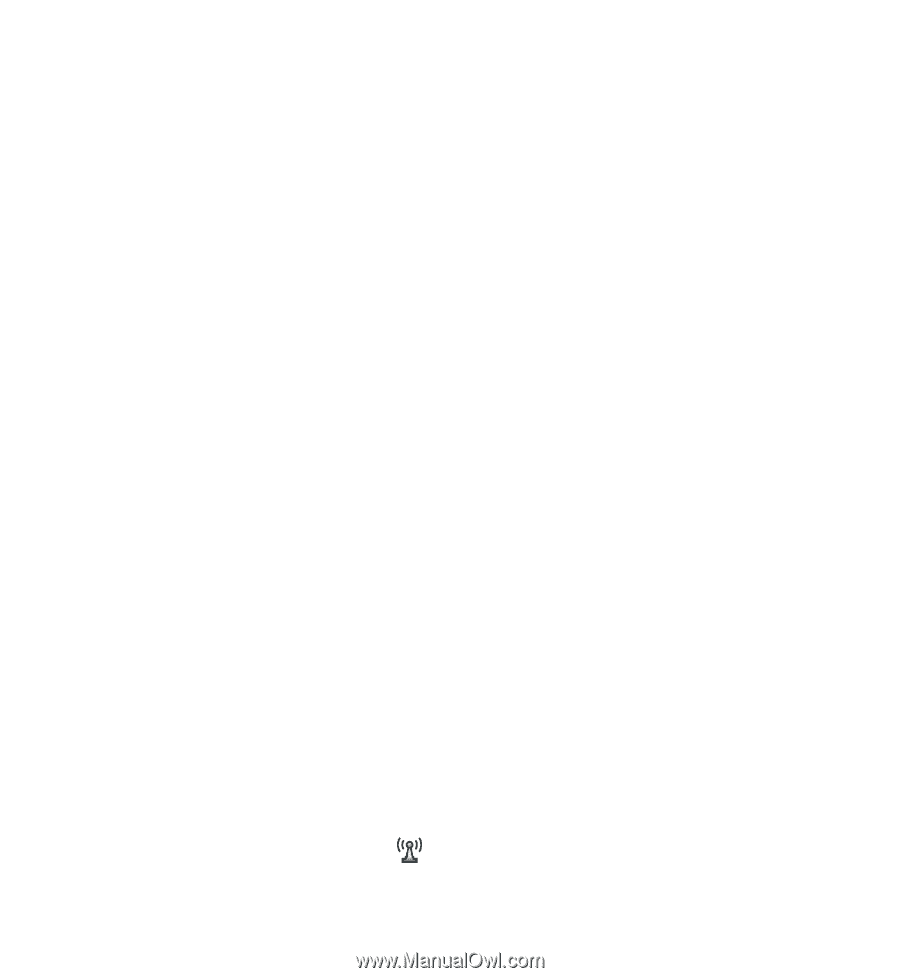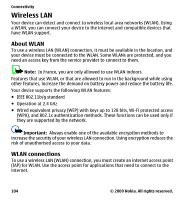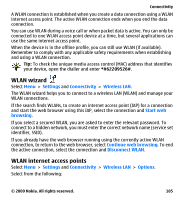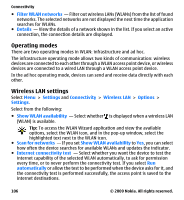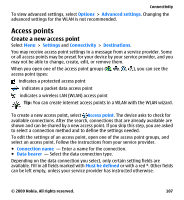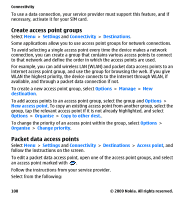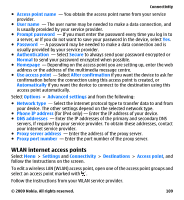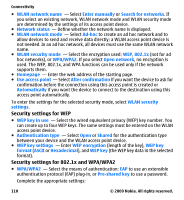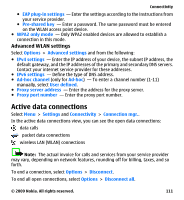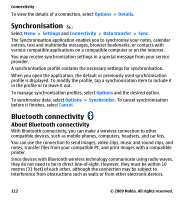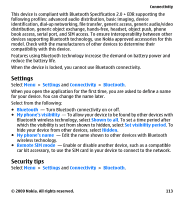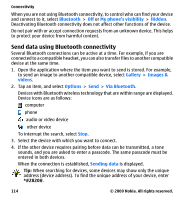Nokia 5530 User Guide - Page 109
WLAN internet access points, Phone IP address
 |
UPC - 758478016770
View all Nokia 5530 manuals
Add to My Manuals
Save this manual to your list of manuals |
Page 109 highlights
Connectivity ● Access point name - You obtain the access point name from your service provider. ● User name - The user name may be needed to make a data connection, and is usually provided by your service provider. ● Prompt password - If you must enter the password every time you log in to a server, or if you do not want to save your password in the device, select Yes. ● Password - A password may be needed to make a data connection and is usually provided by your service provider. ● Authentication - Select Secure to always send your password encrypted or Normal to send your password encrypted when possible. ● Homepage - Depending on the access point you are setting up, enter the web address or the address of the multimedia message centre. ● Use access point - Select After confirmation if you want the device to ask for confirmation before the connection using this access point is created, or Automatically if you want the device to connect to the destination using this access point automatically. Select Options > Advanced settings and from the following: ● Network type - Select the internet protocol type to transfer data to and from your device. The other settings depend on the selected network type. ● Phone IP address (for IPv4 only) - Enter the IP address of your device. ● DNS addresses - Enter the IP addresses of the primary and secondary DNS servers, if required by your service provider. To obtain these addresses, contact your internet service provider. ● Proxy server address - Enter the address of the proxy server. ● Proxy port number - Enter the port number of the proxy server. WLAN internet access points Select Menu > Settings and Connectivity > Destinations > Access point, and follow the instructions on the screen. To edit a wireless LAN (WLAN) access point, open one of the access point groups and select an access point marked with . Follow the instructions from your WLAN service provider. © 2009 Nokia. All rights reserved. 109