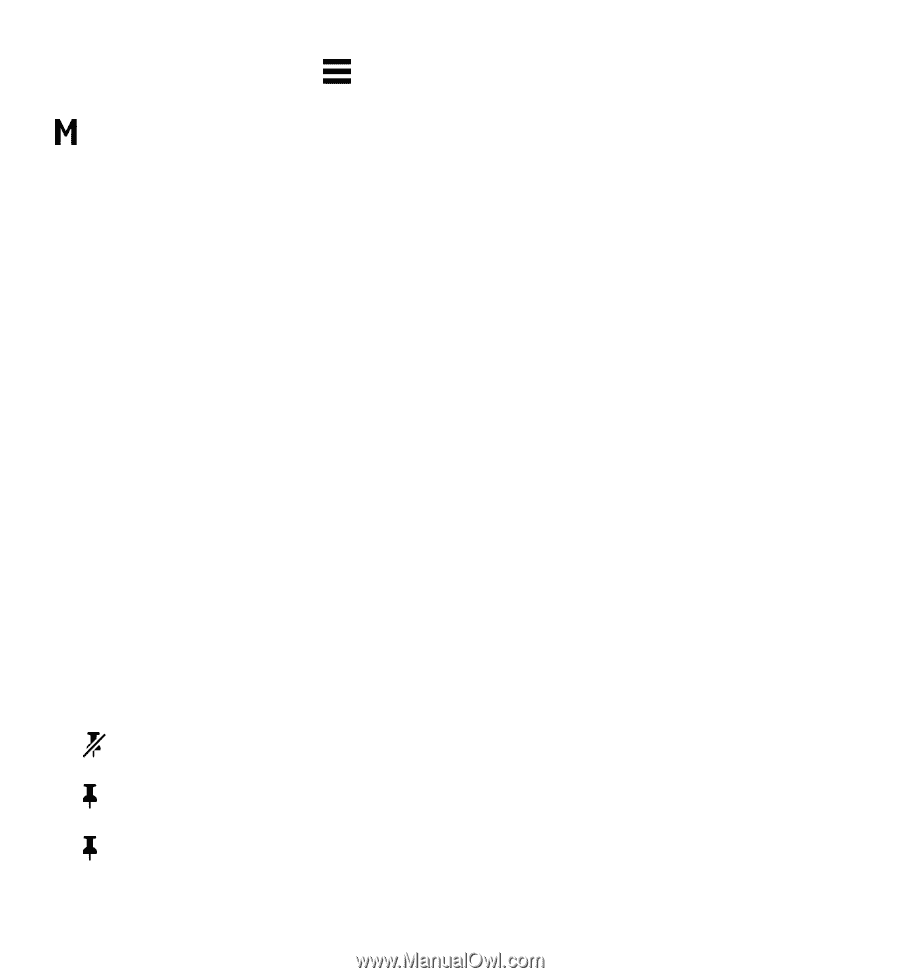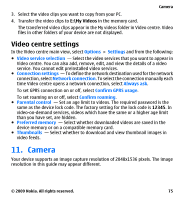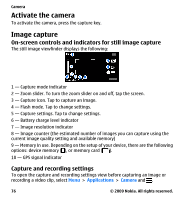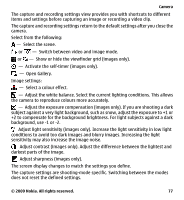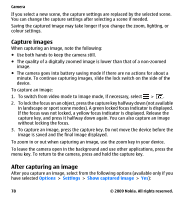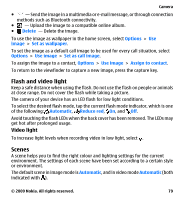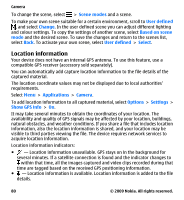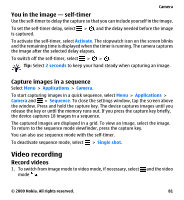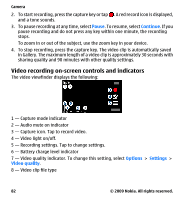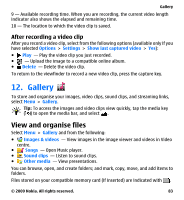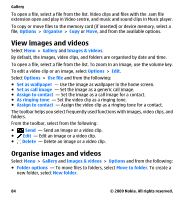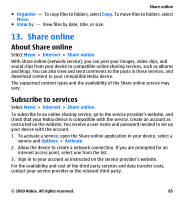Nokia 5530 User Guide - Page 80
Location information, Scene modes, User defined, Change, Based on scene, Select, Applications, Camera
 |
UPC - 758478016770
View all Nokia 5530 manuals
Add to My Manuals
Save this manual to your list of manuals |
Page 80 highlights
Camera To change the scene, select > Scene modes and a scene. To make your own scene suitable for a certain environment, scroll to User defined , and select Change. In the user defined scene you can adjust different lighting and colour settings. To copy the settings of another scene, select Based on scene mode and the desired scene. To save the changes and return to the scenes list, select Back. To activate your own scene, select User defined > Select. Location information Your device does not have an internal GPS antenna. To use this feature, use a compatible GPS receiver (accessory sold separately). You can automatically add capture location information to the file details of the captured material. The location coordinate values may not be displayed due to local authorities' requirements. Select Menu > Applications > Camera. To add location information to all captured material, select Options > Settings > Show GPS info > On. It may take several minutes to obtain the coordinates of your location. The availability and quality of GPS signals may be affected by your location, buildings, natural obstacles, and weather conditions. If you share a file that includes location information, also the location information is shared, and your location may be visible to third parties viewing the file. The device requires network services to acquire location information. Location information indicators: ● - Location information unavailable. GPS stays on in the background for several minutes. If a satellite connection is found and the indicator changes to within that time, all the images captured and video clips recorded during that time are tagged based on the received GPS positioning information. ● - Location information is available. Location information is added to the file details. 80 © 2009 Nokia. All rights reserved.