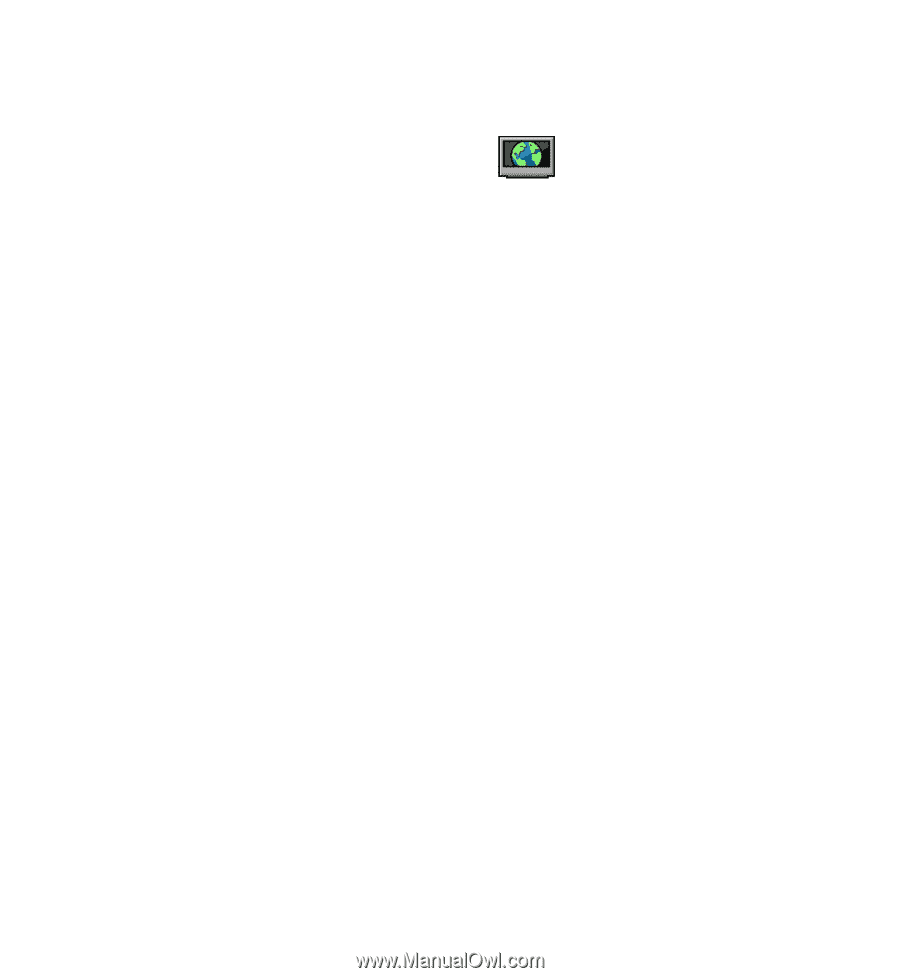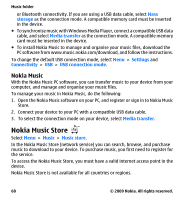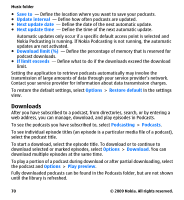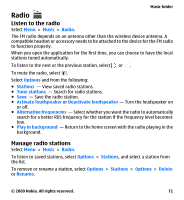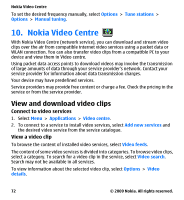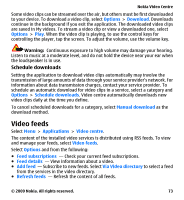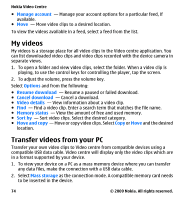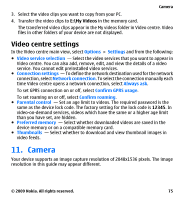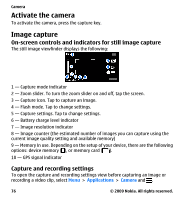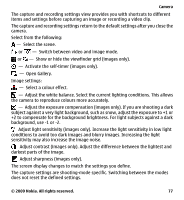Nokia 5530 User Guide - Page 72
Nokia Video Centre, View and download video clips - price
 |
UPC - 758478016770
View all Nokia 5530 manuals
Add to My Manuals
Save this manual to your list of manuals |
Page 72 highlights
Nokia Video Centre To set the desired frequency manually, select Options > Tune stations > Options > Manual tuning. 10. Nokia Video Centre With Nokia Video Centre (network service), you can download and stream video clips over the air from compatible internet video services using a packet data or WLAN connection. You can also transfer video clips from a compatible PC to your device and view them in Video centre. Using packet data access points to download videos may involve the transmission of large amounts of data through your service provider's network. Contact your service provider for information about data transmission charges. Your device may have predefined services. Service providers may provide free content or charge a fee. Check the pricing in the service or from the service provider. View and download video clips Connect to video services 1. Select Menu > Applications > Video centre. 2. To connect to a service to install video services, select Add new services and the desired video service from the service catalogue. View a video clip To browse the content of installed video services, select Video feeds. The content of some video services is divided into categories. To browse video clips, select a category. To search for a video clip in the service, select Video search. Search may not be available in all services. To view information about the selected video clip, select Options > Video details. 72 © 2009 Nokia. All rights reserved.