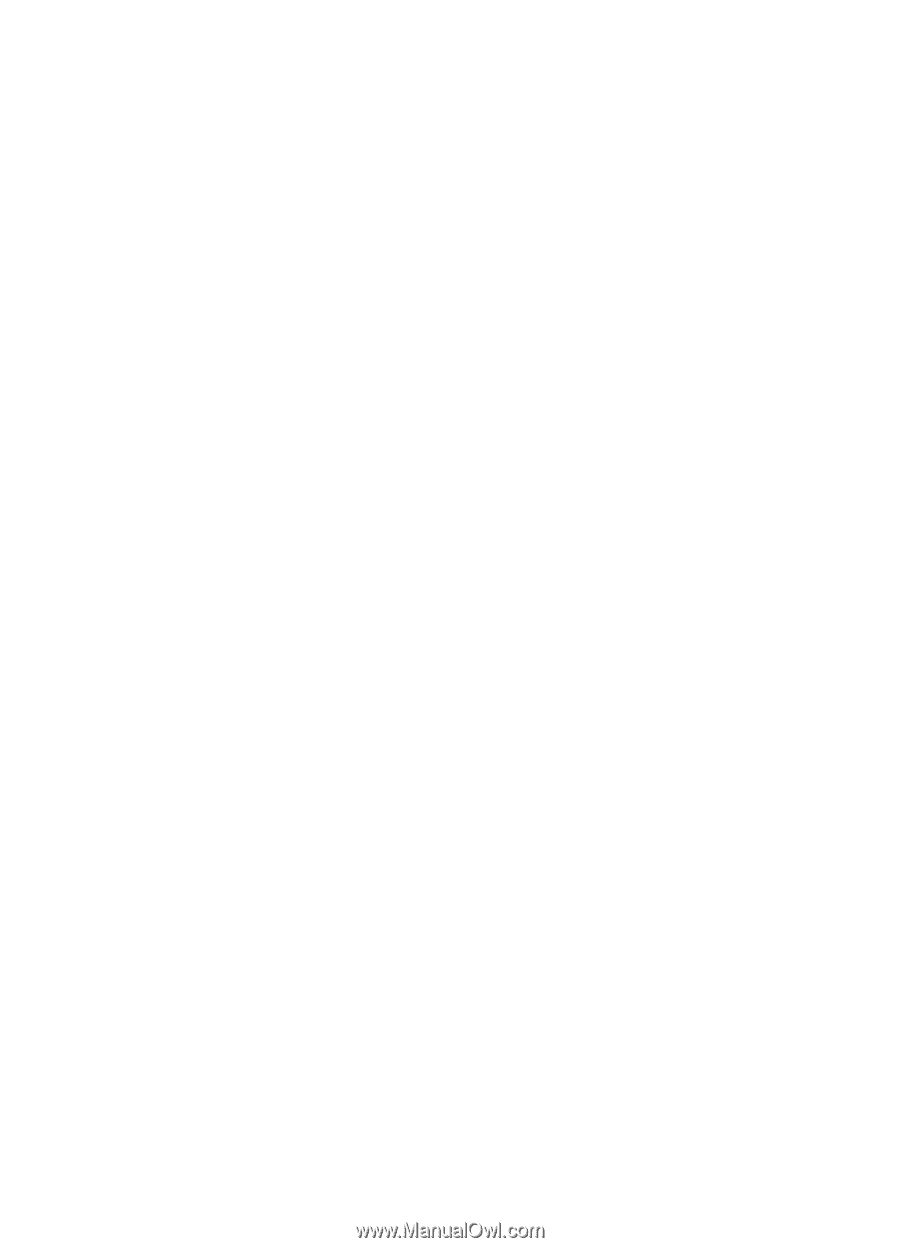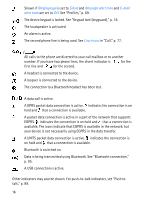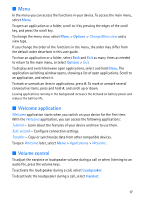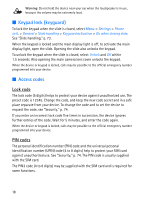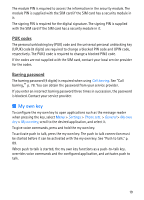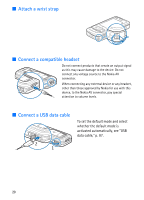Nokia 6110 Navigator User Guide - Page 17
Menu, Welcome application, Volume control, Options, Loudspeaker, Handset
 |
View all Nokia 6110 Navigator manuals
Add to My Manuals
Save this manual to your list of manuals |
Page 17 highlights
■ Menu In the menu you can access the functions in your device. To access the main menu, select Menu. To open an application or a folder, scroll to it by pressing the edges of the scroll key, and press the scroll key. To change the menu view, select Menu > Options > Change Menu view and a view type. If you change the order of the functions in the menu, the order may differ from the default order described in this user guide. To close an application or a folder, select Back and Exit as many times as needed to return to the main menu, or select Options > Exit. To display and switch between open applications, select and hold Menu. The application switching window opens, showing a list of open applications. Scroll to an application, and select it. To mark or unmark an item in applications, press #. To mark or unmark several consecutive items, press and hold #, and scroll up or down. Leaving applications running in the background increases the demand on battery power and reduces the battery life. ■ Welcome application Welcome application starts when you switch on your device for the first time. With the Welcome application, you can access the following applications: Tutorial - Learn about the features of your device and how to use them. Sett. wizard - Configure connection settings. Transfer - Copy or synchronize data from other compatible devices. To open Welcome later, select Menu > Applications > Welcome. ■ Volume control To adjust the earpiece or loudspeaker volume during a call or when listening to an audio file, press the volume keys. To activate the loudspeaker during a call, select Loudspeaker. To deactivate the loudspeaker during a call, select Handset. 17