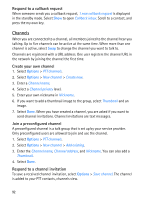Nokia 6110 Navigator User Guide - Page 95
Remove an application, Application manager settings, File manager, View memory consumption
 |
View all Nokia 6110 Navigator manuals
Add to My Manuals
Save this manual to your list of manuals |
Page 95 highlights
To view extra information about the application, scroll to it, and select Options > Go to web address. This option may not be available with all applications. To see what software packages have been installed or removed and when, select Options > View log. Remove an application In the App. manager main view, scroll to the software package, and select Options > Remove. Application manager settings In App. manager, select Options > Settings and from the following settings: Software installation - to select if you want to allow installation of all Symbian applications (All) or only signed applications (Signed only) Online certificate check - to select if you want App. manager to check the online certificates for an application before installing it Default web address - default address used when checking online certificates Java applications may attempt to, for example, establish a data connection or send a message. To edit the permissions of an installed Java application and define which access point the application will use, in the main view, scroll to the application, and select Options > Open. ■ File manager Select Menu > Settings > Data mgr. > File mgr.. In the file manager, you can browse, open, and manage files and folders in the device memory or on the memory card. Open the file manager to see a list of the folders in the device memory. Scroll right to see the folders on the memory card. View memory consumption Scroll either right or left to view the device memory or the memory card contents. To check memory consumption of the current memory, select Options > Memory details. The device calculates the approximate amount of free memory for storing data and installing new applications. 95