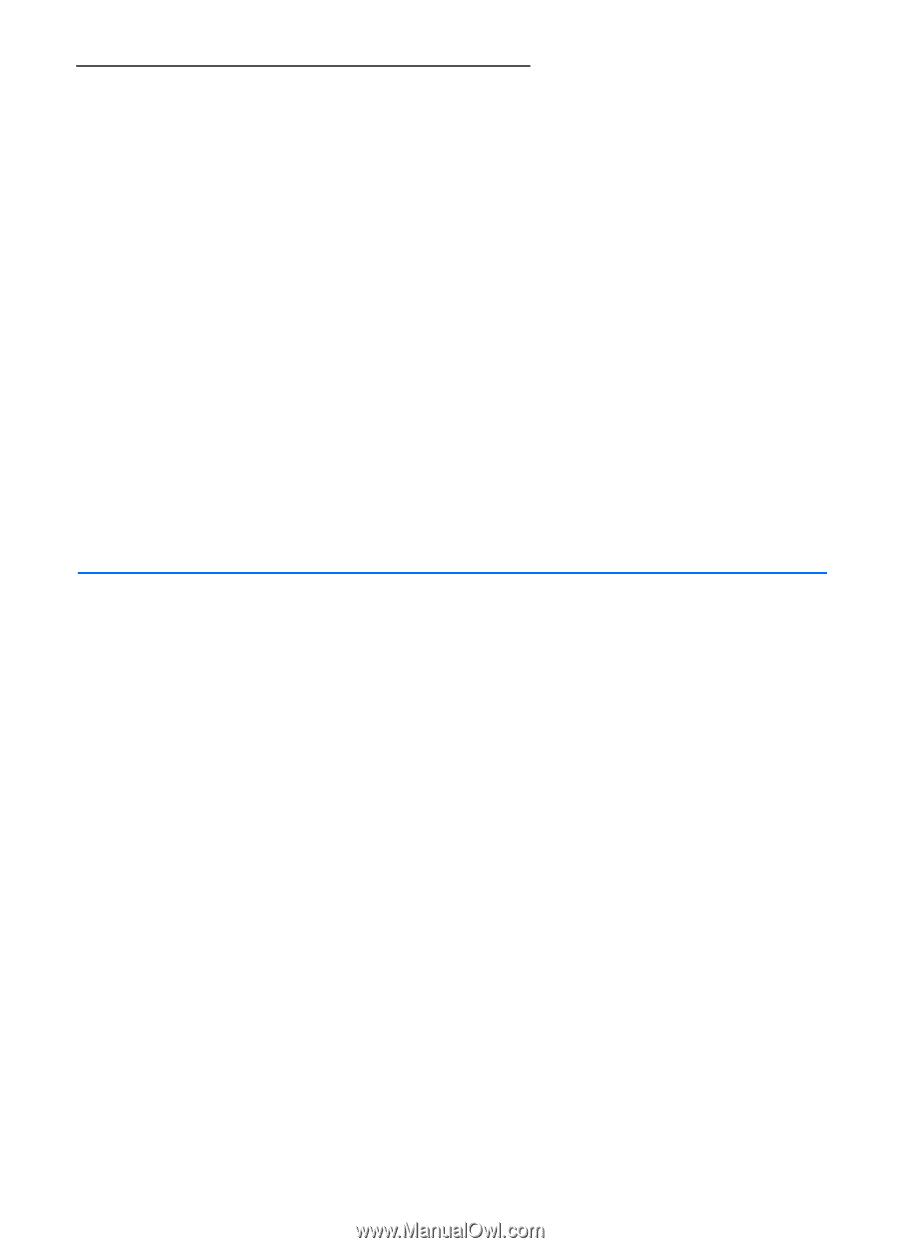Nokia 6110 Navigator User Guide - Page 65
Set a base currency and exchange rates, 13. Applications, GPS data
 |
View all Nokia 6110 Navigator manuals
Add to My Manuals
Save this manual to your list of manuals |
Page 65 highlights
Set a base currency and exchange rates Before you can convert currency, you need to choose a base currency (usually your domestic currency) and add exchange rates. The rate of the base currency is always 1. The base currency determines the conversion rates of the other currencies. 1. Select Currency as the measurement type, then Options > Currency rates. 2. To change the base currency, scroll to the currency (usually your domestic currency), and select Options > Set as base currency. 3. Add exchange rates, scroll to the currency, and enter a new rate, that is, how many units of the currency equal one unit of the base currency you selected. 4. After you insert all the required exchange rates, you can convert currency. When you change base currency, you must enter new exchange rates because all previously set exchange rates are cleared. 13. Applications ■ GPS data To start the GPS data application, select Menu > Applications > GPS data. Navigation To use route guidance, select Navigation. Route guidance shows the straightest route and the shortest distance to the destination. Any obstacles, such as buildings and natural obstacles, are ignored. Differences in altitude are not taken into account when calculating the distance. Route guidance is active only when you move. To set your trip destination, select Options > Set destination and a landmark as the destination, or enter the latitude and longitude coordinates. Select Stop navigation to clear the set destination. To view the position information of your current location, select Position. Position To save your current location as a landmark, select Options > Save position. Trip distance 65