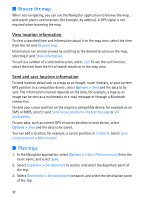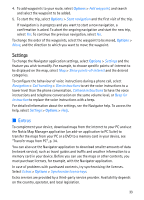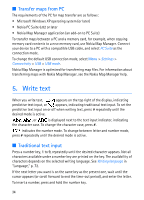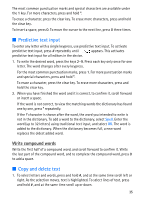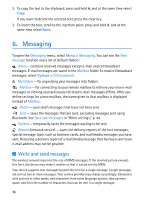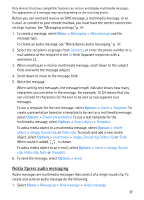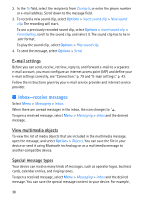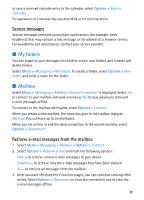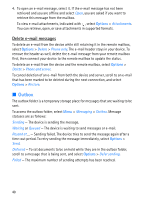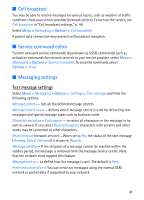Nokia 6110 Navigator User Guide - Page 36
Messaging, Write and send messages
 |
View all Nokia 6110 Navigator manuals
Add to My Manuals
Save this manual to your list of manuals |
Page 36 highlights
2. To copy the text to the clipboard, press and hold #, and at the same time select Copy. If you want to delete the selected text, press the clear key. 3. To insert the text, scroll to the insertion point, press and hold #, and at the same time select Paste. 6. Messaging To open the Messaging menu, select Menu > Messaging. You can see the New message function and a list of default folders: Inbox - contains received messages except e-mail and cell broadcast messages. E-mail messages are saved in the Mailbox folder. To read cell broadcast messages, select Options > Cell broadcast. My folders - for organizing your messages into folders Mailbox - for connecting to your remote mailbox to retrieve your new e-mail messages or viewing your previously retrieved e-mail messages offline. After you define settings for a new mailbox, the name given to that mailbox is displayed instead of Mailbox. Drafts - saves draft messages that have not been sent Sent - saves the messages that are sent, excluding messages sent using Bluetooth. See Save sent messages in "Other settings," p. 44. Outbox - temporarily saves the messages waiting to be sent Reports (network service) - saves the delivery reports of the text messages, special message types such as business cards, and multimedia messages you have sent. Receiving a delivery report of a multimedia message that has been sent to an e-mail address may not be possible. ■ Write and send messages The wireless network may limit the size of MMS messages. If the inserted picture exceeds this limit, the device may make it smaller so that it can be sent by MMS. Your device supports text messages beyond the limit for a single message. Longer messages are sent as two or more messages. Your service provider may charge accordingly. Characters with accents or other marks, and characters from some language options, take up more space, and limit the number of characters that can be sent in a single message. 36