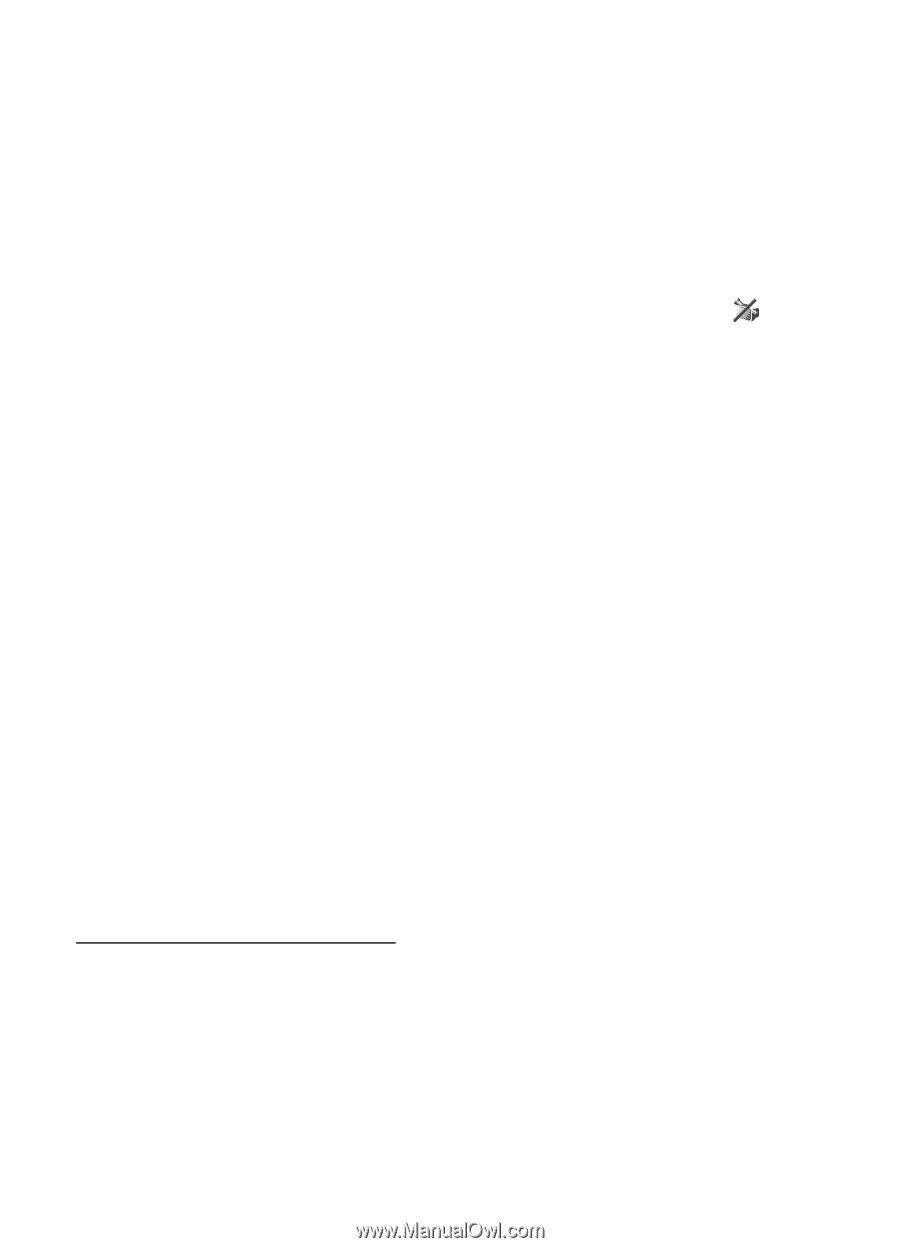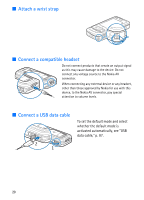Nokia 6110 Navigator User Guide - Page 25
Video sharing, Video sharing requirements
 |
View all Nokia 6110 Navigator manuals
Add to My Manuals
Save this manual to your list of manuals |
Page 25 highlights
1. Enter the phone number in the standby mode; or select Menu > Contacts, and scroll to the desired contact. 2. Select Options > Call > Video call. Starting a video call may take a while. Waiting for video image is shown. If the call is not successful (for example, video calls are not supported by the network, or the receiving device is not compatible), you are asked if you want to try a normal call or send a message instead. The video call is active when you see two video images, and hear the sound through the loudspeaker. The call recipient may deny video sending ( ), in which case you hear the sound and may see a still image or a grey background graphic. To increase or decrease the volume during a call, press the volume keys. To change between showing video or only hearing sound, select Enable or Disable > Sending video, Sending audio, or Sending aud. & video. To zoom in or out on your own image, select Zoom in or Zoom out. The zoom indicator is shown on the top of the display. To switch the places of the sent and received video images on the display, select Change image order. Even if you have denied video sending during a video call, the call will still be charged as a video call. Check the pricing with your network operator or service provider. To end the video call, press the end key. ■ Video sharing To send live video from your mobile device to another compatible mobile device during a voice call, select Video sharing. Video sharing requirements Because Video sharing requires a 3G universal mobile telecommunications system (UMTS) connection, your ability to use Video sharing depends on 3G network availability. Contact your service provider for questions about network availability and fees associated with this application. To use Video sharing you must do the following: • Ensure that your device is set up for person-to-person connections, also known as session initiation protocol (SIP). Ask your service provider for SIP settings 25