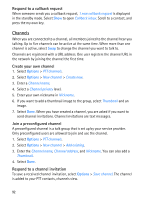Nokia 6110 Navigator User Guide - Page 96
Device manager, Update software
 |
View all Nokia 6110 Navigator manuals
Add to My Manuals
Save this manual to your list of manuals |
Page 96 highlights
In the memory views, you can view the memory consumption of the different applications or file types. If the device memory is getting low, remove some files, or move them to the memory card. ■ Device manager You may receive server profiles and configuration settings from your service provider or company information management department. To open Device mgr., select Menu > Settings > Data mgr. > Device mgr.. If you have no server profiles defined, the device asks whether you want to define one. To connect to a server and receive configuration settings for your device, scroll to the server profile, and select Options > Start configuration. To edit a server profile, select Options > Edit profile and from the following settings: Allow configuration - To receive configuration settings from the server, select Yes. Auto-accept all requests - If you want the device to ask for confirmation before accepting a configuration from the server, select No. Contact your service provider, or company information management department for the other server profile settings. Update software Warning: If you install a software update, you cannot use the device, even to make emergency calls, until the installation is completed and the device is restarted. Be sure to back up data before accepting installation of an update. Downloading software updates may involve the transmission of large amounts of data through your service provider's network. Contact your service provider for information about data transmission charges. Make sure that the device battery has enough power, or connect the charger before starting the update. To check the current version of the software, select Menu > Settings > Data mgr. > Device mgr. > Updates. It is recommended to save backups of important personal information and files (such as contacts, images and messages) either by using Nokia PC Suite or to a memory card in your phone before updating the software. 96