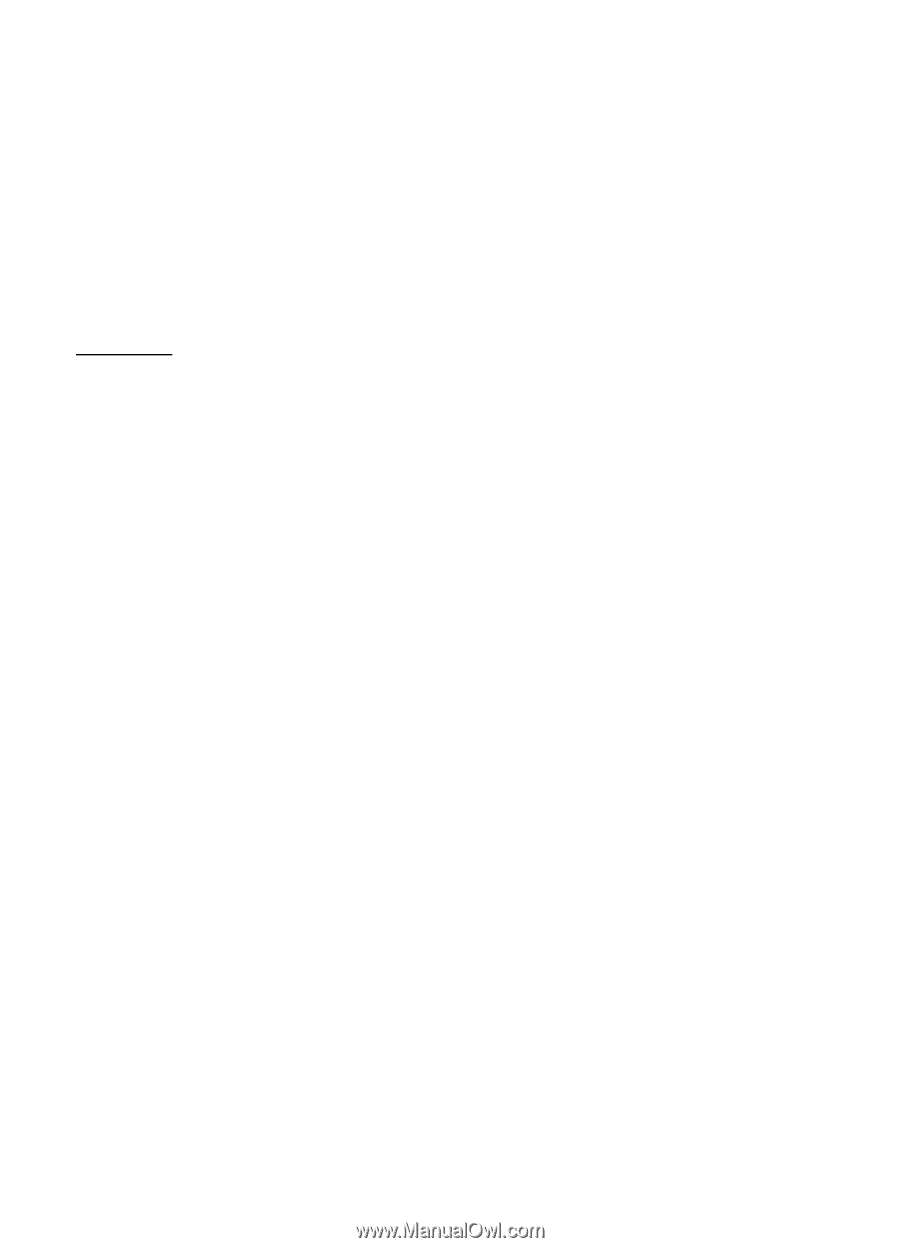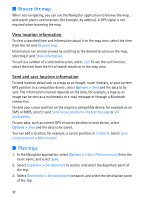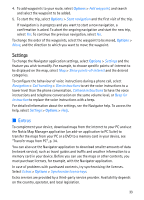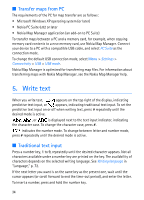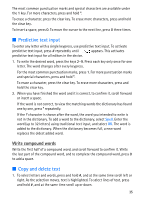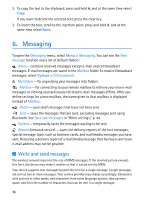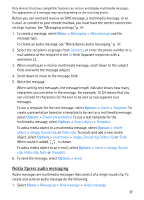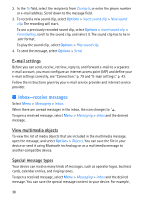Nokia 6110 Navigator User Guide - Page 33
Settings, Extras - map download
 |
View all Nokia 6110 Navigator manuals
Add to My Manuals
Save this manual to your list of manuals |
Page 33 highlights
4. To add waypoints to your route, select Options > Add waypoint, and search and select the waypoint to be added. 5. To start the trip, select Options > Start navigation and the first visit of the trip. If navigation is in progress and you want to start a new navigation, a confirmation is asked. To abort the ongoing navigation and start the new trip, select Yes. To continue the previous navigation, select No. To change the order of the waypoints, select the waypoint to be moved, Options > Move, and the direction to which you want to move the waypoint. Settings To change the Navigator application settings, select Options > Settings and the feature you wish to modify. For example, to choose specific points-of-interest to be displayed on the map, select Map > Show points-of-interest and the desired categories. To configure the behaviour of voice instructions during a phone call, select Navigation > Call handling > Dim instructions to set the voice instructions to a lower level than the phone conversation, Call and instructions to have the voice instructions and telephone conversation on the same volume level, or Beep for instruction to replace the voice instructions with a beep. For detailed information about the settings, see the Navigator help. To access the help, select Settings > Options > Help. ■ Extras To complement your device, download maps from the internet to your PC and use the Nokia Map Manager application (an add-on application to PC Suite) to transfer the maps from your PC or a DVD to a memory card in your device, see "Transfer maps from PC", p. 34. You can also use the Navigator application to download smaller amounts of data (network service), such as travel guides and traffic and weather information to a memory card in your device. Before you can use the maps or other contents, you must purchase licenses, for example, with the Navigator application. In case of problems with purchased contents, try synchronising the licenses. Select Extras > Options > Synchronise license keys. Extra services are provided by a third-party service provider. Availability depends on the country, operator, and local legislation. 33