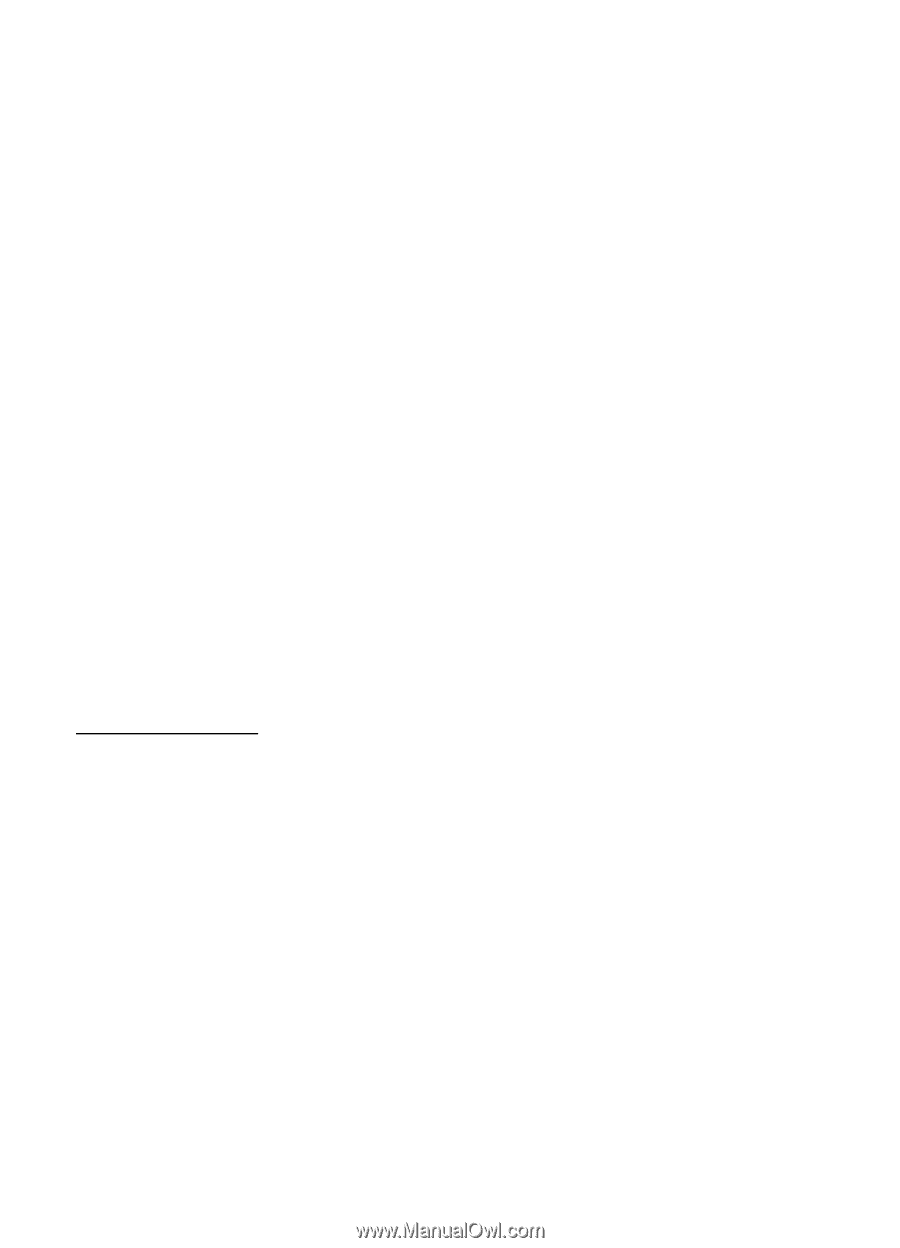Nokia 6110 Navigator User Guide - Page 53
Audio settings, RealPlayer, Play media files
 |
View all Nokia 6110 Navigator manuals
Add to My Manuals
Save this manual to your list of manuals |
Page 53 highlights
Audio settings To adjust the tone of the sound and apply effects to the sound, select Options > Audio settings. Equaliser To enhance or diminish frequencies during music playback and modify how your music sounds, select Options > Audio settings > Equaliser. To use a preset, scroll to it, and select Options > Activate. Create a new preset 1. To create a new preset, select Options > New preset, and enter the preset name. 2. To move between frequency bands, scroll left or right. To enhance or diminish sound in the frequency band, scroll up or down. 3. Select Back. ■ RealPlayer With RealPlayer, you can play media files such as video clips saved in the device memory or memory card, or stream media files over the air by opening a streaming link. To open RealPlayer, select Menu > Media > RealPlayer. RealPlayer does not support all file formats or all the variations of file formats. Play media files To play a media file in RealPlayer, select Options > Open and from the following: Most recent clips - to play media files that you have recently played Saved clip - to play media files saved in the device or memory card To stream content over the air, do the following: • Select a streaming link saved in the gallery. A connection to the streaming server is established. • Open a streaming link while browsing the web. To stream live content, you must first configure your default access point. See "Access points," p. 79. Many service providers require you to use an internet access point (IAP) for your default access point. Other service providers allow you to use a WAP access point. Contact your service provider for more information. 53