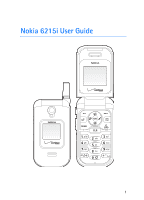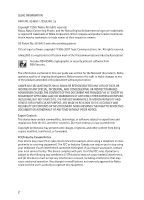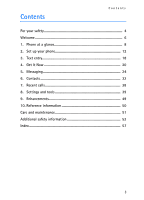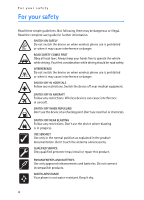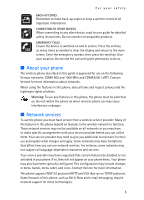Nokia 6215i Nokia 6215i User Guide in English
Nokia 6215i Manual
 |
UPC - 009322976925
View all Nokia 6215i manuals
Add to My Manuals
Save this manual to your list of manuals |
Nokia 6215i manual content summary:
- Nokia 6215i | Nokia 6215i User Guide in English - Page 1
GET IT NOW® CAMERA PHONE User Guide 6215i - Nokia 6215i | Nokia 6215i User Guide in English - Page 2
Nokia 6215i User Guide 1 - Nokia 6215i | Nokia 6215i User Guide in English - Page 3
user guide was written for the Nokia 6215i products. Nokia operates a policy of ongoing development. Nokia ringtones, and other content from being copied, modified, transferred, or forwarded. FCC/Industry Canada Notice Your device assistance, contact your local service facility. This device complies - Nokia 6215i | Nokia 6215i User Guide in English - Page 4
Contents Contents For your safety 4 Welcome 6 1. Phone at a glance 8 2. Set up your phone 12 3. Text entry 18 4. Get It Now 20 5. Messaging 24 6. Contacts 32 7. Recent calls 38 8. Settings and tools 39 9. Enhancements 49 10. Reference information 50 Care and maintenance 51 Additional - Nokia 6215i | Nokia 6215i User Guide in English - Page 5
safety Read these simple guidelines. Not following them may be dangerous or illegal. Read the complete user guide for further information. SWITCH ON SAFELY Do not switch the device on when wireless phone use is prohibited or when it may cause interference or danger. ROAD SAFETY COMES FIRST Obey all - Nokia 6215i | Nokia 6215i User Guide in English - Page 6
. CONNECTING TO OTHER DEVICES When connecting to any other device, read its user guide for detailed safety instructions. Do not connect incompatible products. EMERGENCY CALLS Ensure the device is switched on and in service. Press the end key as many times as needed to clear the display and return - Nokia 6215i | Nokia 6215i User Guide in English - Page 7
camera, image and data downloads, and more. To personalize your phone you can set your favorite ringtones. ■ Getting help If you need help, the Nokia Care Contact Center is available for assistance. Before calling, we recommend that you write down the electronic serial number (ESN) and your zip code - Nokia 6215i | Nokia 6215i User Guide in English - Page 8
To reach Verizon's billing and customer service support, dial 1-800-256-4646. ■ Get the most out of this guide The following sections illustrate the various components of your phone. Familiarize yourself with these sections to help you understand the instructions that follow. This guide uses certain - Nokia 6215i | Nokia 6215i User Guide in English - Page 9
(3) Right selection key (4) Camera key (5) End/power key (6) Keypad (7) Microphone (8) Clear (CLR) key (9) Send key (10) Speaker phone key (11) Left selection key (12) Scroll key (13) Headset jack (1) Volume keys (2) Camera key (3) Charger port (4) Speaker phone (5) Charge/activity LED (6) External - Nokia 6215i | Nokia 6215i User Guide in English - Page 10
instructions on how to display the complete Icon Glossary. Signal strength indicator. You are in a 1XRTT network. See "Network services," p. 5. Signal strength indicator. You are in a digital network. See "Network services," p. 5. No service indicator: the phone is not in service. Battery strength - Nokia 6215i | Nokia 6215i User Guide in English - Page 11
to on. A data call is in progress. A schedule entry is set. There are new voice mails. There are new messages in your inbox. You have missed calls. ■ Phone menus Phone features are grouped according to function and are accessed through the main menus (Get It Now, Messaging, Contacts, Recent Calls - Nokia 6215i | Nokia 6215i User Guide in English - Page 12
the right side of the screen. 2. Press the clear key (CLR) to return to the previous screen except when in a voice call, creating a TXT message, or in a wireless or Get It Now application. 3. Press the end key to return to the standby mode from any menu or submenu. ■ Scroll key You can use - Nokia 6215i | Nokia 6215i User Guide in English - Page 13
power level than otherwise needed. Not touching the antenna area during a phone call optimizes the antenna performance and battery life. ■ Replace the battery The battery is built into the back cover of your phone. Note: Always switch the device off, and disconnect the charger before removing the - Nokia 6215i | Nokia 6215i User Guide in English - Page 14
remove the front cover of this phone. Attempts to remove the front cover may damage the phone. If your phone requires service, contact the Nokia Care Contact Center. Charge the battery 1. Plug the AC-1005U charger transformer into a standard ac outlet. 2. Open the charger slot cover at the bottom - Nokia 6215i | Nokia 6215i User Guide in English - Page 15
Set up your phone 3. Insert the charger output plug into the charger slot (2). The charge LED on the front cover of your phone will glow red until charging is complete. The charge time varies depending on the battery level. The maximum charge time for a fully discharged, standard battery is - Nokia 6215i | Nokia 6215i User Guide in English - Page 16
," p. 32, to use the contacts menu and to enter contact numbers. This is a network feature. Use the keypad Enter the phone number (including the area code if necessary), and press the send key. To delete a character to the left of the cursor, press the clear (CLR) key. Press the end key to end - Nokia 6215i | Nokia 6215i User Guide in English - Page 17
list. If the caller is not in the contact list, only the phone number is displayed, or the incoming caller number may be shown as RESTRICTED or UNAVAILABLE. The date and time when the incoming call arrives is always displayed. Picture ID You can assign a picture to display with incoming calls from - Nokia 6215i | Nokia 6215i User Guide in English - Page 18
, press and hold the # key. To turn the vibrate mode on with the ringtone, select Menu > Settings & Tools > Sounds Settings > Call Sounds > Call Vibrate > On privacy of your current phone conversation from other callers placing phone calls on your same network. Contact Verizon for the availability - Nokia 6215i | Nokia 6215i User Guide in English - Page 19
a completed word, when in the subject or text area of a message or entering a contact or group name. • Press 1 to enter the symbol mode when in the subject or pause briefly, the last letter in the display is accepted, and your phone awaits the next entry. ■ Word mode Word mode is a predictive - Nokia 6215i | Nokia 6215i User Guide in English - Page 20
). Word mode text entry The illustration below simulates your display each time a key is pressed in word mode. For example, to write "Verizon" with word mode on and the English dictionary selected, press each of the following keys once: 8 3 7 4 9 6 6 • If a displayed word is not correct - Nokia 6215i | Nokia 6215i User Guide in English - Page 21
Select Menu > Get It Now > Get Tunes & Tones and one of the following options: Get New Ringtones-Select Get New App to download new ringtone applications or use one of the applications to download ringtones from the Internet. A download can be set as a Ringtone, a Contact ID for a particular contact - Nokia 6215i | Nokia 6215i User Guide in English - Page 22
PIX Place. See "PIX messaging," p. 24. Your phone supports image capture resolution from 160x120 to 640x480 pixels. If there is not enough memory to take a new photo, delete old photos in the My PIX folder. Take a picture To turn on the built-in camera, press the camera key on the keypad or the side - Nokia 6215i | Nokia 6215i User Guide in English - Page 23
Verizon downloads and applications, select Menu > Get It Now > Get Extras > Get New App emergency call while online You can end your data connection and make an emergency call. 1. To close end key as many times as needed to clear the display and ready the phone for calls. 2. Enter the emergency number - Nokia 6215i | Nokia 6215i User Guide in English - Page 24
data temporarily. If you have tried to access or have accessed confidential information requiring passwords, empty the cache after each use. The information or services you have accessed are stored in the cache. To empty the cache while browsing the Internet, select Menu > Manage Memory > Clear - Nokia 6215i | Nokia 6215i User Guide in English - Page 25
number programmed into your phone. This is not an indication that the message has been received at the intended destination. For messages that fail, the network will create a new error message, explaining why the message was not delivered. Contact Verizon for more details about messaging services - Nokia 6215i | Nokia 6215i User Guide in English - Page 26
device. Copyright protections may prevent some images, ringtones, and other content from being copied, modified, transferred, or forwarded. PIX messaging supports the following formats: • Picture be harmful to your phone. ■ New messages To compose a new message, select Message > New Msg > TXT Msg or - Nokia 6215i | Nokia 6215i User Guide in English - Page 27
existing number or address, select Add > Contacts, Groups, or Recent Calls, highlight the recipient, and select MARK > Done. To upload an image to the online picture album, select Add > To PIX Place > OK. You may also use the keypad to manually enter a phone number or e-mail address in the address - Nokia 6215i | Nokia 6215i User Guide in English - Page 28
picture, and OK. To add a new picture using the built-in camera, select Camera > TAKE > OK. 5. To add a sound file, scroll to Sound:, select Sounds, a recorded sound, and OK. To record a new sound, select Sounds > Record New. The new folder. ■ Inbox Your phone can receive text messages, enhanced messages, - Nokia 6215i | Nokia 6215i User Guide in English - Page 29
the original message text (TXT messages only). Forward-Forward the message to another phone number or e-mail address or upload the message to PIX Place. Lock or from Erase and Erase All commands. Add to Contacts-Save the contact information to the contact list. Erase Inbox-Delete all messages in your - Nokia 6215i | Nokia 6215i User Guide in English - Page 30
settings for TXT or PIX messages, select Menu > Messaging > Settings > All Msg, TXT displayed when memory is full prompting you to manually delete unwanted messages from your inbox. Quick Text of preloaded and user-defined Quick Text entries is displayed. To add an entry, select New, enter the text - Nokia 6215i | Nokia 6215i User Guide in English - Page 31
available options. Messages are permanently deleted. ■ Voice mail messages Voice mail is a network service that allows you to listen to voice messages recorded in the voice mailbox. When you have a new voice message, your phone alerts you, and you are prompted to listen now or listen later. If you - Nokia 6215i | Nokia 6215i User Guide in English - Page 32
Messaging The clear voice mail icon option does not delete voice mail from your harmful to your phone. ■ Mobile instant messaging To access instant messaging (IM), select Message > Mobile IM > Get New App. This is a network service. ■ Chat To launch a browser and chat with IM users, select Message - Nokia 6215i | Nokia 6215i User Guide in English - Page 33
entries can be assigned to speed dials, picture IDs, ringtones, and caller groups. ■ Create new contacts To add a contact to your contact list, do the following: 1. Select Menu > Contacts > New Contact. 2. Scroll to each field and enter the contact information for any of the following: Name:-the - Nokia 6215i | Nokia 6215i User Guide in English - Page 34
the dial string or it can be entered manually. "W" appears in the dialing string. 2. Select Save > Create New to add a new contact that includes the new number or Update Existing to modify an existing contact. To add pause codes to phone numbers in contact list entries, do the following: 1. Select - Nokia 6215i | Nokia 6215i User Guide in English - Page 35
download and use a new ringtone from the Internet, select Get New App. > Get New App when in the MY RINGTONES gallery. Set up voice dial Your phone uses voice activated dialing to call phone numbers in your contact list entries. See "Voice services," p. 46. ■ Contact list The contact list can hold - Nokia 6215i | Nokia 6215i User Guide in English - Page 36
from the CONTACT LIST screen: New Contact-Create a new contact list entry. Erase-Delete the contact list entry. Send TXT Msg-Send the contact a text message. This is a network service. Send PIX Msg-Send the contact a picture message. This is a network service. Call-Dial the contact. This is - Nokia 6215i | Nokia 6215i User Guide in English - Page 37
message To send a message to a group, select Menu > Contacts > Groups, the group name, and Options > Send TXT Msg or Send PIX Msg. Create the message you want to send to the group, and select SEND. See "New messages," p. 25. This is a network service. ■ Speed Dials You can associate any mobile, home - Nokia 6215i | Nokia 6215i User Guide in English - Page 38
speed dial slot, and select SET. Edit speed dial numbers 1. Select Menu > Contacts > Speed Dials. 2. Scroll to an assigned speed dial slot, and select speed dial number. Highlight the contact you want assigned to the selected speed dial slot, and select OK. 4. Highlight the new mobile, home, or work - Nokia 6215i | Nokia 6215i User Guide in English - Page 39
PIX Msg. See "New messages," p. 25. services by Verizon may vary, depending on network features, rounding off for billing, taxes, and so forth. Select Menu > Recent Calls > View Timers, and scroll to view the call duration data. Reset call timers To reset a selected call or data timer or to reset - Nokia 6215i | Nokia 6215i User Guide in English - Page 40
Use the Settings & Tools menu to customize your phone and to use your phone as an organizer and personal digital assistant. ■ My account The Verizon My Account Web portal allows you to access your account information. Select Menu > Settings & Tools > My Account. This is a network service. ■ Tools To - Nokia 6215i | Nokia 6215i User Guide in English - Page 41
events on your calendar). Schedule a new event To enter a new event in your calendar, do the following: 1. Select Menu > Settings & Tools > Tools the Frequency field, and scroll left or right. 5. To choose an alarm ringtone, highlight the Ringer field, and select Set. 6. Select SAVE. When an alarm - Nokia 6215i | Nokia 6215i User Guide in English - Page 42
Nokia advises against its use for official competitions or any other event in which a high-precision device would be required to establish exact times. To time a single event, select Menu . Call Sounds-To set ringtones for incoming calls, select Call Ringtone. To set the phone to vibrate when a call - Nokia 6215i | Nokia 6215i User Guide in English - Page 43
phone is turned on or off. Alarm Sounds-To set a tone for alarms, select Alarm Tone. To get new tones for alarms, select Get New App. To set the phone network service. Backlight To conserve battery life, you can set the phone backlighting to dim when idle. To set the backlight duration, select Menu > - Nokia 6215i | Nokia 6215i User Guide in English - Page 44
Wallpaper images can be used from your My PIX folder, or you can select Get New to browse for a new wallpaper image. Display themes To choose the color of the background screen, select Menu > Settings & Tools > Display Settings > Display Themes > Default, Business, Tropical, or Blue. Clock format To - Nokia 6215i | Nokia 6215i User Guide in English - Page 45
lock is on for the phone, you must input your phone lock code to use the phone. To cancel Lock Mode, select Unlock, and enter your lock code. When Device lock is on, the only outgoing calls that can be made are to the emergency number programmed into your phone. The phone will remain locked even if - Nokia 6215i | Nokia 6215i User Guide in English - Page 46
car kit is attached to the phone. Auto retry To set the length of time the phone waits before automatically redialing a number when the attempted call fails, select Menu is available. TTY mode A phone with TTY/TDD (teletype/telecommunication device for the Deaf) support is able to translate typed - Nokia 6215i | Nokia 6215i User Guide in English - Page 47
your phone, select Menu > Settings & Tools > Call Settings > Voice Services and one of the available options. Voice Dial To call a person in your contact list by speaking their name into your phone, select Voice Dial. To create a voice dial, select New, and highlight or search for a contact. Choose - Nokia 6215i | Nokia 6215i User Guide in English - Page 48
commands. DTMF tones DTMF tones or touch tones are the tones that sound when you press the keys on your phone keypad. You can use touch tones for many automated dial-up services such as banking and airlines or for entering your voice mailbox number and password. To set the key tone - Nokia 6215i | Nokia 6215i User Guide in English - Page 49
to display the following information: My Number-The active MDN and MIN phone numbers, and the network carrier name. The MDN phone number is the number used to receive calls. SW Version-The current version of your phone's software components. Icon Glossary-The library of screen icons shown while in - Nokia 6215i | Nokia 6215i User Guide in English - Page 50
model number of any charger before use with this phone. This phone is intended for use when supplied with power from charger AC-1005U for the BL-5002C battery. Warning: Use only batteries, chargers and enhancements approved by Nokia the power cord of any accessory or enhancement, grasp and pull - Nokia 6215i | Nokia 6215i User Guide in English - Page 51
eventually wear out. When the talk and standby times are noticeably shorter than normal, buy a new battery. Use only Nokia approved batteries, and recharge your battery only with Nokia approved chargers designated for this phone. If a replacement battery is being used for the first time or if the - Nokia 6215i | Nokia 6215i User Guide in English - Page 52
damage the phone and may violate regulations governing radio devices. • Use chargers indoors. All of the above suggestions apply equally to your phone, battery, charger, or any enhancement. If any device is not working properly, take it to the nearest authorized service facility for service. 51 - Nokia 6215i | Nokia 6215i User Guide in English - Page 53
, transmission of data files or messages may be delayed until such a connection is available. Ensure the above separation distance instructions are followed until the transmission is completed. ■ Medical devices Operation of any radio transmitting equipment, including wireless phones, may interfere - Nokia 6215i | Nokia 6215i User Guide in English - Page 54
the potential for interference. If you suspect interference, switch off your phone and move the phone away. Hearing aids Some digital wireless devices may interfere with some hearing aids. If interference occurs, consult your service provider. ■ Vehicles RF signals may affect improperly installed or - Nokia 6215i | Nokia 6215i User Guide in English - Page 55
to observe these instructions may lead to suspension or denial of telephone services to the offender, legal action, or both. ■ Emergency calls Important: Wireless phones, including this phone, operate using radio signals, wireless networks, landline networks, and user-programmed functions. Because - Nokia 6215i | Nokia 6215i User Guide in English - Page 56
device accessories and enhancements may result in different SAR values. SAR values may vary depending on national reporting and testing requirements and the network band. Additional SAR information may be provided under product information at www.nokia.com. Your mobile device this device model can - Nokia 6215i | Nokia 6215i User Guide in English - Page 57
that the information in this section is subject to change. For more information, contact your service provider. Charging time The following charging time is approximate with the BL-5002C 1100 mAh Li-Ion battery: Travel Charger: Up to 4 hours Talk and standby times Operation times vary and depend on - Nokia 6215i | Nokia 6215i User Guide in English - Page 58
pauses when making 33 silencing 16 vibrate mode 17 camera 21 care and maintenance 51 certification information (SAR) 55 charger connecting 13 information 50 times 56 chat messages 31 clock 43 contact information 6 contact list 34 contacts default number 32 new 32 numbers with pauses 33 voice dial 34 - Nokia 6215i | Nokia 6215i User Guide in English - Page 59
contacts 32 device information 48 dimensions 56 display backlight 42 banner 42 contrast 42 themes 43 wallpaper 42 downloading extras 22 games 22 information 22 pictures language 43 location sharing 44 lock code 44 loudspeaker 15 M master volume 41 medical devices hearing aids 53 pacemakers 52 memory - Nokia 6215i | Nokia 6215i User Guide in English - Page 60
43 news & info 22 Nokia support 6 notepad 41 number mode 19 O one-touch dial settings 46 options contact list 35 inbox 28 message 30 PIX message 21 sent message 28 TXT message 26 P pacemakers 52 pauses 33 phone lock 44 settings 43 setup 12 picture gallery 21 ID 33 taking 21 pictures 21 PIX & FLIX - Nokia 6215i | Nokia 6215i User Guide in English - Page 61
27 supported formats 25 speaker phone 15 speed dials 15, 36 standalone mode 43 standard mode 18 standby mode 9 stop watch 41 system device information 34 mail 30 privacy 46 services 46 volume adjusting 16, 41 earpiece 41 W wallpaper 42 WAP 27 wireless Internet 22 networks 56 world clock 40

G E T I T N O W
®
CAMERA PHONE
Nokia 6215i
User Guide
6215i