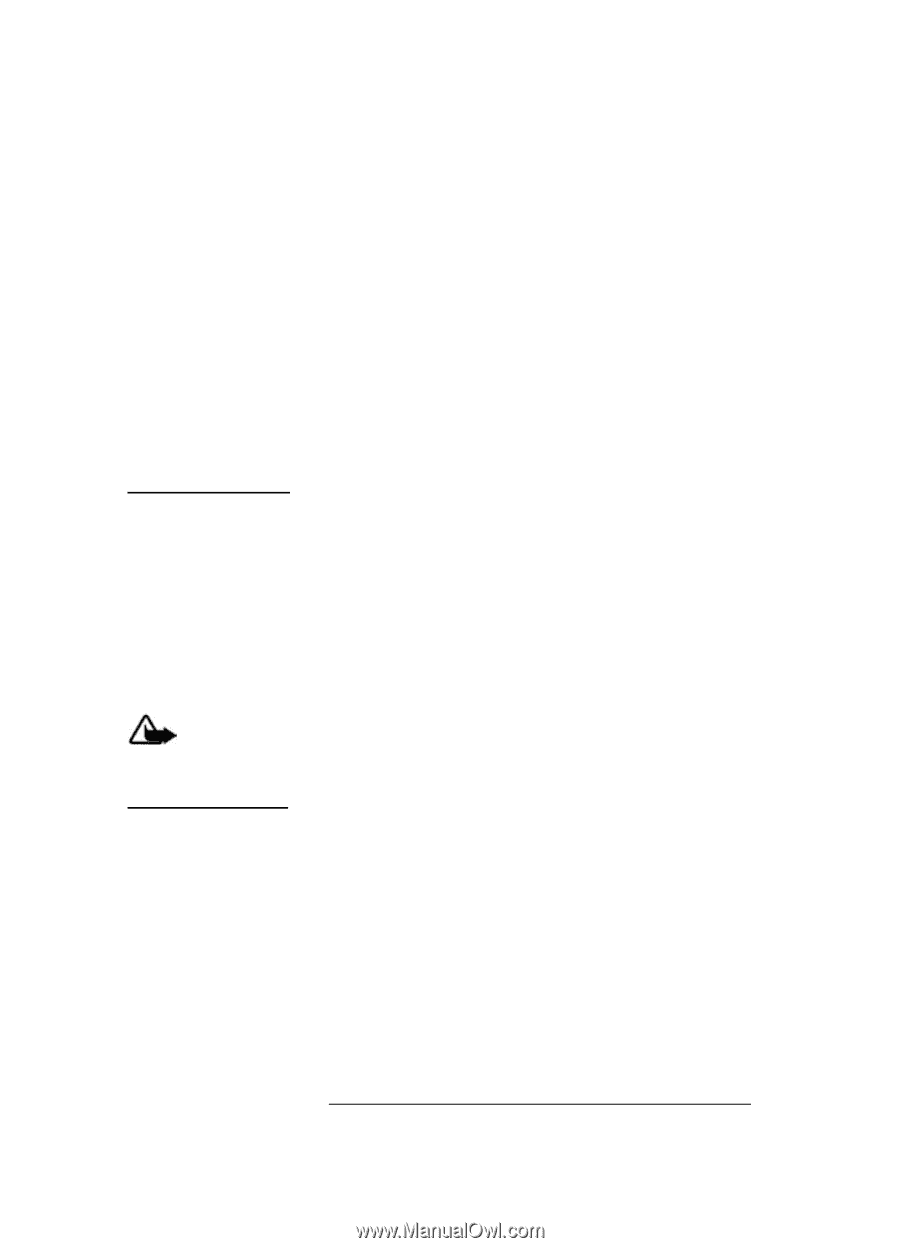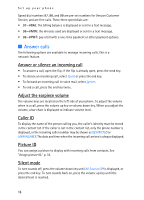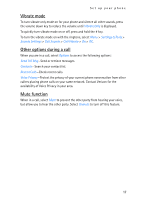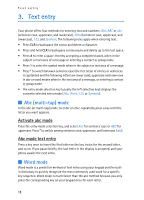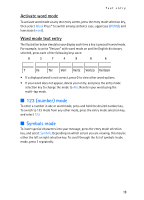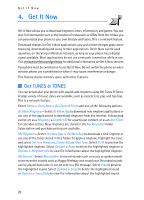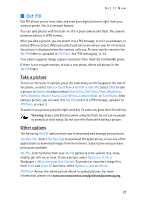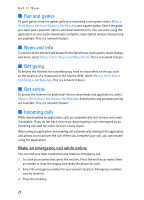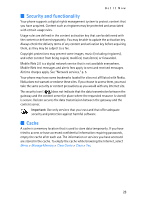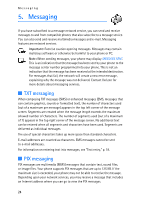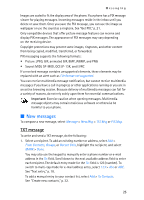Nokia 6215i Nokia 6215i User Guide in English - Page 22
Take a picture, Other options - camera phone with flash
 |
UPC - 009322976925
View all Nokia 6215i manuals
Add to My Manuals
Save this manual to your list of manuals |
Page 22 highlights
Get It Now ■ Get PIX Get PIX allows you to view, take, and send your digital pictures right from your wireless phone. This is a network feature. You can take photos with the built-in 310-k pixel camera and flash. The camera produces photos in JPEG format. After you take a picture, you can attach it to a PIX message, or set it as wallpaper, or picture ID for a contact. When you attach a picture to an entry in your list of contacts, the picture is displayed when the contact calls you. Pictures can be stored in the My PIX folder or uploaded to PIX Place. See "PIX messaging," p. 24. Your phone supports image capture resolution from 160x120 to 640x480 pixels. If there is not enough memory to take a new photo, delete old photos in the My PIX folder. Take a picture To turn on the built-in camera, press the camera key on the keypad or the side of the phone, or select Menu > Get It Now > Get PIX > Take PIX. Select TAKE to take a picture or Options to adjust picture Resolution, Self Timer, Flash, Brightness, White Balance, Shutter Sound, Color Effects, Capture Mode, or Sub Display. After taking a picture, you can save it to My PIX, send it in a PIX message, upload it to PIX Place, or erase it. To zoom in on a picture, press the right scroll key. To zoom out, press the left scroll key. Warning: Keep a safe distance when using the flash. Do not use on people or animals at close range. Do not cover the flash while taking a picture. Other options The following Get PIX options allow you to download and manage your pictures. Get New PIX-Select Get New App to download PIX applications, or use one of the applications to download images from the Internet. Subscription and purchase pricing are available. My PIX-Select pictures from your My PIX gallery to send, upload, lock, erase, modify, get info on, or view. To use a picture, select Options > Set As > Wallpaper > Main Screen or Front Screen. To protect or unprotect image files from Erase and Erase All functions, select Options > Lock or Unlock. PIX Place-Access the online picture album to upload pictures. For more information, please visit www.verizonwireless.com/getitnow/pixmessaging. 21