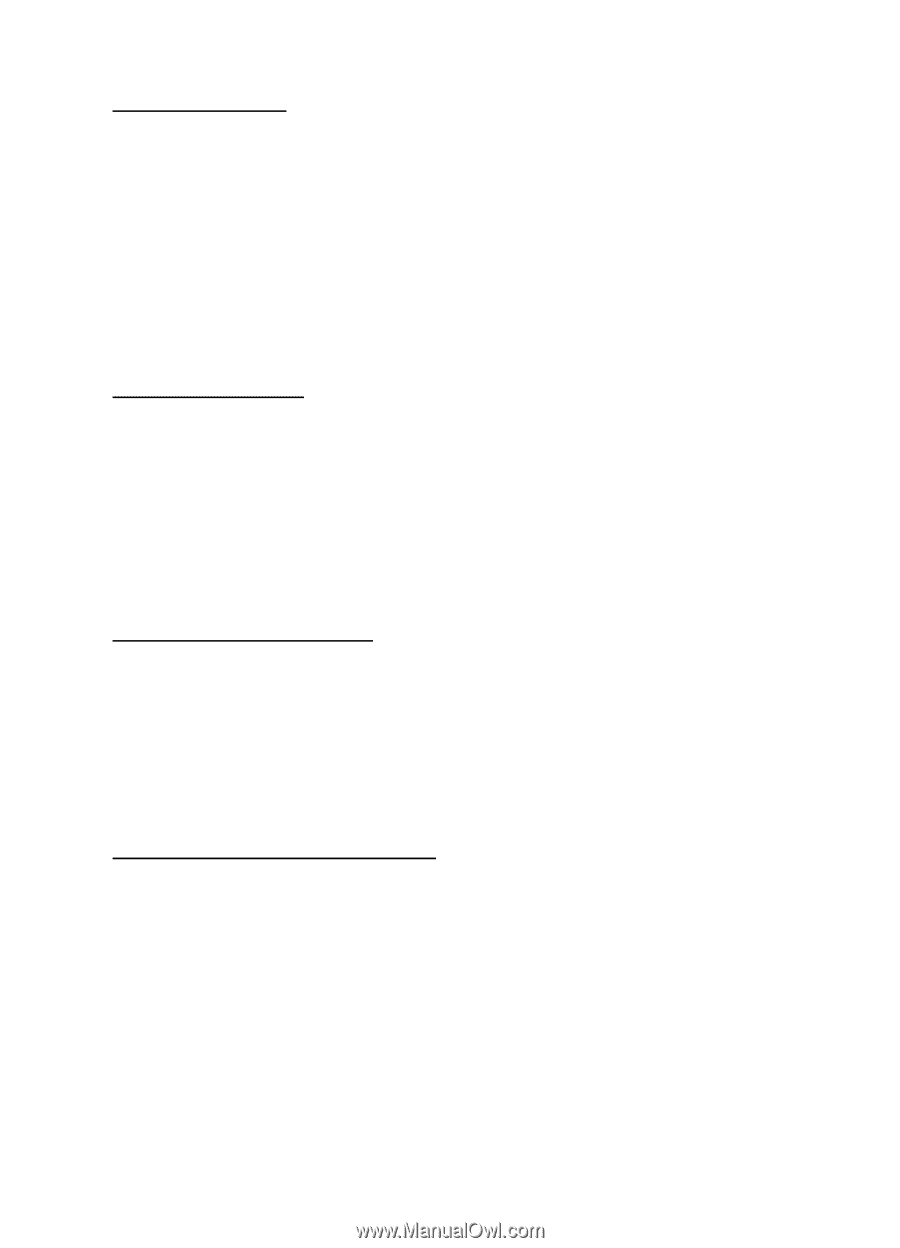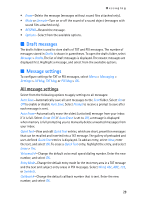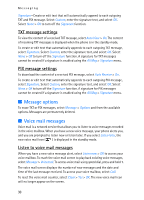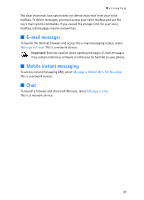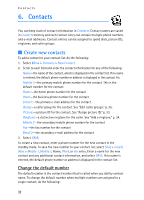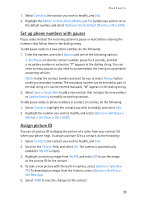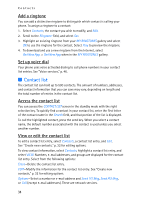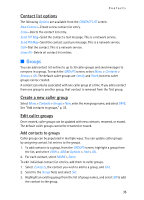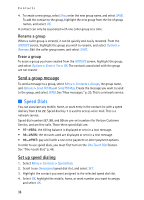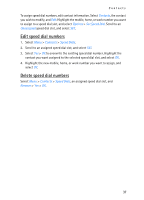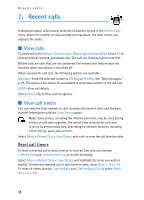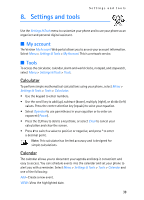Nokia 6215i Nokia 6215i User Guide in English - Page 35
Contact list, Add a ringtone, Set up voice dial, Access the contact list
 |
UPC - 009322976925
View all Nokia 6215i manuals
Add to My Manuals
Save this manual to your list of manuals |
Page 35 highlights
Contacts Add a ringtone You can add a distinctive ringtone to distinguish which contact is calling your phone. To assign a ringtone to a contact: 1. Select Contacts, the contact you wish to modify, and Edit. 2. Scroll to the Ringtone: field, and select Set. 3. Highlight an existing ringtone from your MY RINGTONES gallery and select OK to use the ringtone for the contact. Select Play to preview the ringtone. 4. To download and use a new ringtone from the Internet, select Get New App. > Get New App when in the MY RINGTONES gallery. Set up voice dial Your phone uses voice activated dialing to call phone numbers in your contact list entries. See "Voice services," p. 46. ■ Contact list The contact list can hold up to 500 contacts. The amount of numbers, addresses, and contact information that you can save may vary, depending on length and the total number of entries in the contact list. Access the contact list You can access the CONTACT LIST screen in the standby mode with the right selection key. To quickly find a contact in your contact list, enter the first letter of the contact name in the Search field, and that portion of the list is displayed. To call the highlighted contact, press the send key. When you select a contact name, the default number associated with the contact is used unless you select another number. View or edit the contact list To edit a contact list entry, select Contacts, a contact list entry, and Edit. See "Create new contacts," p. 32 for editing options. To view contact information, select Contacts, highlight a contact list entry, and select VIEW. Numbers, e-mail addresses, and groups are displayed for the contact list entry. Select from the following options: Erase-Delete the contact list entry. EDIT-Modify the information for the contact list entry. See "Create new contacts," p. 32 for editing options. Options-Select a number or e-mail address and Send TXT Msg, Send PIX Msg, or Call (except e-mail addresses). These are network services. 34