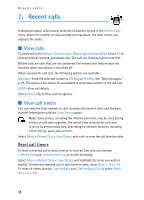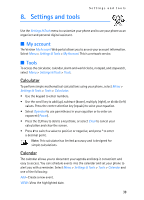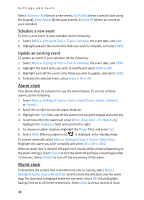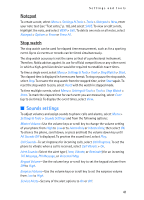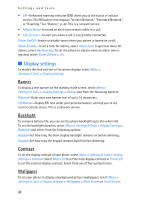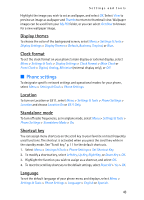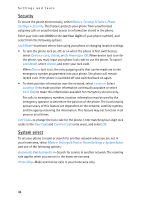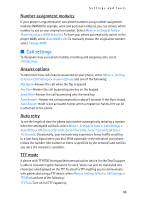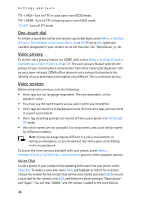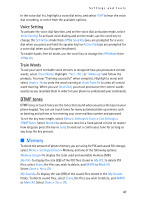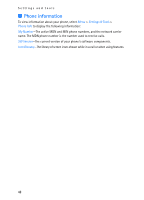Nokia 6215i Nokia 6215i User Guide in English - Page 44
Phone settings, Display themes, Clock format, Location, Standalone mode, Shortcut key, Language
 |
UPC - 009322976925
View all Nokia 6215i manuals
Add to My Manuals
Save this manual to your list of manuals |
Page 44 highlights
Settings and tools Highlight the image you wish to set as wallpaper, and select OK. Select View to preview an image as wallpaper and Thumbs to return to thumbnail view. Wallpaper images can be used from your My PIX folder, or you can select Get New to browse for a new wallpaper image. Display themes To choose the color of the background screen, select Menu > Settings & Tools > Display Settings > Display Themes > Default, Business, Tropical, or Blue. Clock format To set the clock format on your phone's main display or external display, select Menu > Settings & Tools > Display Settings > Clock Format > Main Clock or Front Clock > Digital, Analog, Minimize (external display only), or Off. ■ Phone settings To designate specific network settings and operational modes for your phone, select Menu > Settings & Tools > Phone Settings. Location To turn on Location or E911, select Menu > Settings & Tools > Phone Settings > Location and choose Location On or E911 Only. Standalone mode To turn off radio frequencies, as in airplane mode, select Menu > Settings & Tools > Phone Settings > Standalone Mode > On. Shortcut key You can assign menu shortcuts on the scroll key to your favorite or most frequently used functions. The shortcut is activated when you press the scroll key while in the standby mode. See "Scroll key," p. 11 for the default shortcuts. 1. Select Menu > Settings & Tools > Phone Settings > Set Shortcut Key. 2. To modify a shortcut key, select Left Key, Up Key, Right Key, or Down Key > OK. 3. Highlight the function you wish to assign as a shortcut, and select OK. 4. To reset the scroll key shortcuts to the default settings, select Reset All > Yes > OK. Language To set the default language of your phone menu and displays, select Menu > Settings & Tools > Phone Settings > Language > English or Spanish. 43