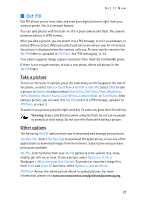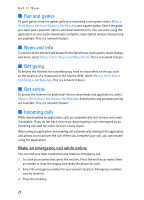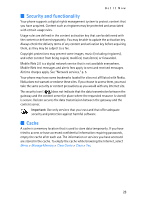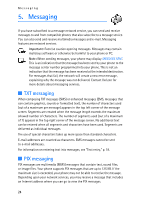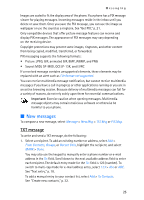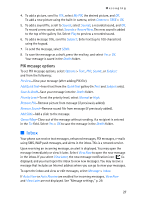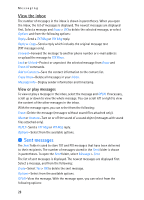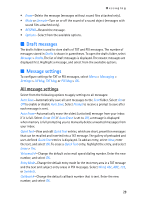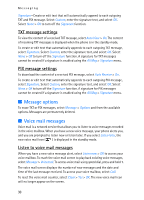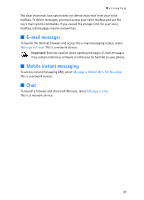Nokia 6215i Nokia 6215i User Guide in English - Page 27
PIX message, TXT message options
 |
UPC - 009322976925
View all Nokia 6215i manuals
Add to My Manuals
Save this manual to your list of manuals |
Page 27 highlights
Messaging 2. To open the text entry field, select OK. 3. Compose a message using the keypad. See "Text entry," p. 18. 4. To send the message, select SEND. 5. To save the message as a draft, press the end key, and select Yes > OK. Your message is saved in the Drafts folder. TXT message options To customize a new TXT message, select Options when the cursor is in the text entry field, and select one of the following options: Save As Draft-Save your message into the Drafts folder. Add Graphic-Include a graphic icon in your message. EMS messages cannot be sent to e-mail addresses. Add Sound-Include a sound in your message. EMS messages cannot be sent to e-mail addresses. Add Quick Text-Insert text from the Quick Text gallery into your document. See the Quick Text option under "All message settings," p. 29. Priority Level-To set the priority level, select Normal or High. Cancel Msg-Close out of the message without sending, if a recipient is entered in the To: field. Select Yes > OK to save the message in the Drafts folder. PIX message To compose and send a PIX message, do the following: 1. Select a recipient. To add an existing number or address, select Add > Contacts, Groups, or Recent Calls, highlight the recipient, and select MARK > Done. To upload an image to the online picture album, select Add > To PIX Place > OK. You may also use the keypad to manually enter a phone number or e-mail address in the address area. Use a space to separate each recipient. The default entry mode for the To: field is 123 (number). To switch to multi-tap mode for e-mail address entry, select 123 > Abc or ABC. See "Text entry," p. 18. To add a manual entry to your contact list, select Add > To Contacts. See "Create new contacts," p. 32. 2. Select OK or scroll down to open the text entry field. 3. Enter text into the Text: field of the PIX message using the keypad. See "Text entry," p. 18. When composing PIX messages, the number of characters used (out of a maximum of 1000 per message) appears in the top left corner of the message screen. No additional text can be entered when all characters have been used. 26