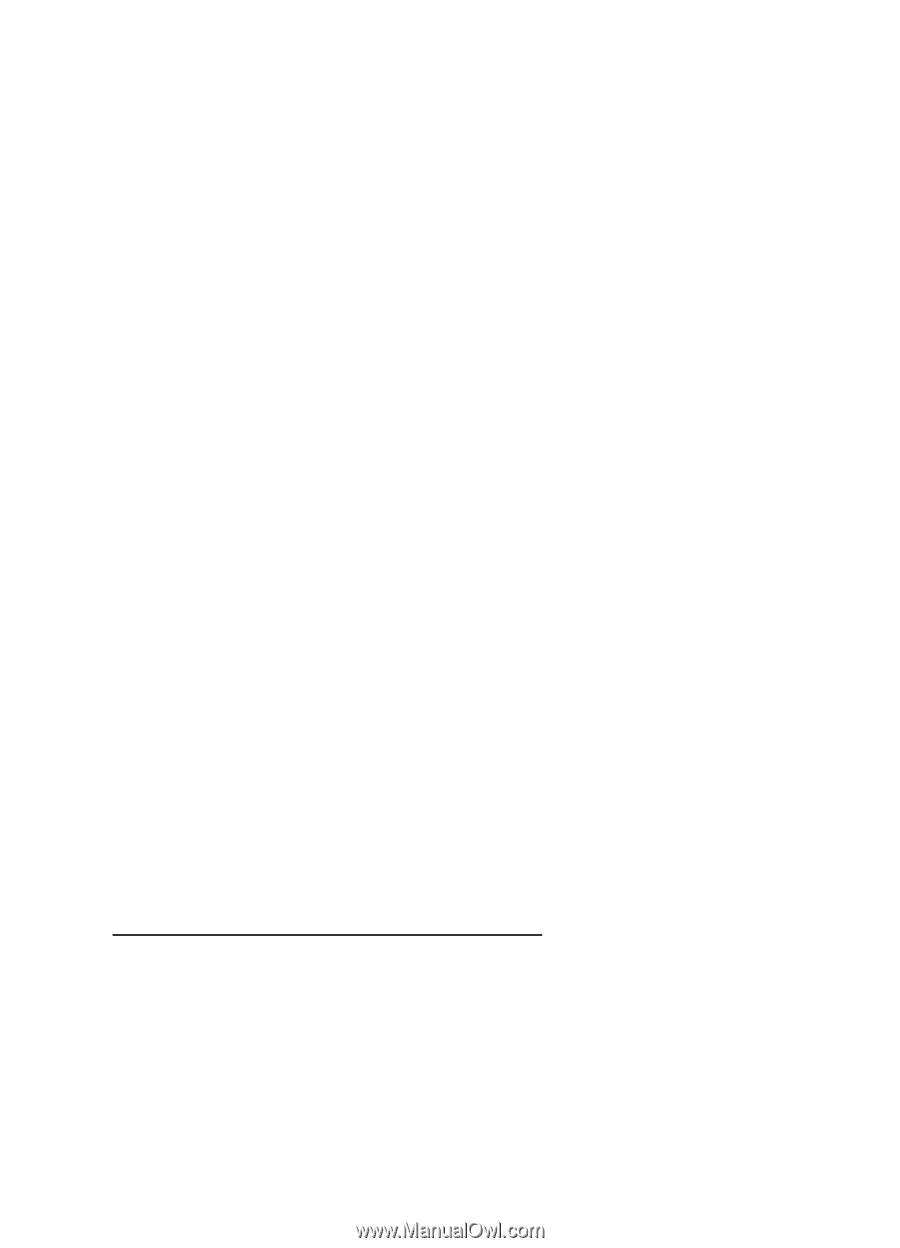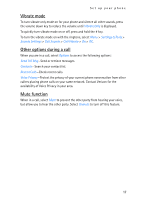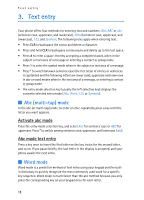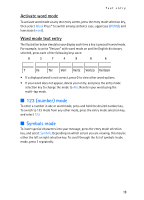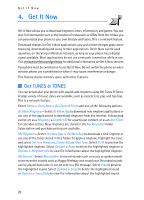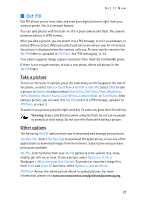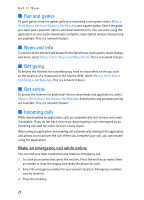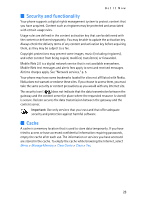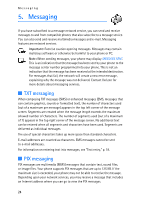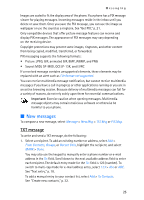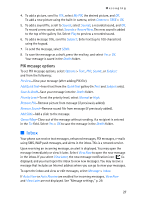Nokia 6215i Nokia 6215i User Guide in English - Page 23
Fun and games, News and info, Get going, Get extras, Incoming calls
 |
UPC - 009322976925
View all Nokia 6215i manuals
Add to My Manuals
Save this manual to your list of manuals |
Page 23 highlights
Get It Now ■ Fun and games To open games from the games gallery or download a new game, select Menu > Get It Now > Get Fun & Games > Get New App and a game option. Select the game you want and a payment option, and download the title. You can start using the application as soon as the download is complete. Subscription and purchase pricing are available. This is a network feature. ■ News and info To connect to the Internet and browse for the latest news, stock quotes, movie listings, and more, select Menu > Get It Now > Get News & Info. This is a network feature. ■ Get going To browse the Internet for everything you need to know while on the go, such as the location of a restaurant or the nearest ATM, select Menu > Get It Now > Get Going > Get New App. This is a network feature. ■ Get extras To access the Internet for additional Verizon downloads and applications, select Menu > Get It Now > Get Extras > Get New App. Subscription and purchase pricing are available. This is a network feature. ■ Incoming calls While downloading an application, calls are automatically sent to your voice mail, if available. If you do not have voice mail, downloading is not interrupted by an incoming call, and the caller receives a busy signal. When using an application, an incoming call automatically interrupts the application and allows you to answer the call. When you complete your call, you can resume using the application. Make an emergency call while online You can end your data connection and make an emergency call. 1. To close your connection, press the end key. Press the end key as many times as needed to clear the display and ready the phone for calls. 2. Enter the emergency number for your present location. Emergency numbers vary by location. 3. Press the send key. 22