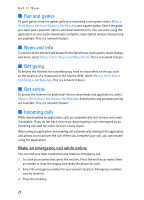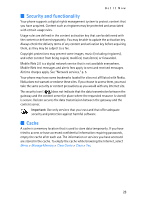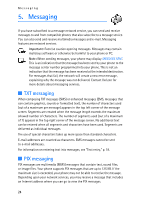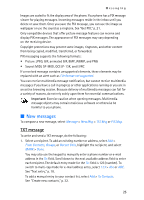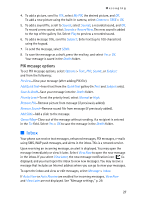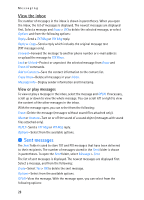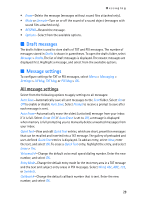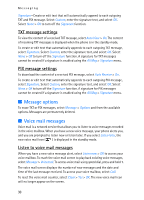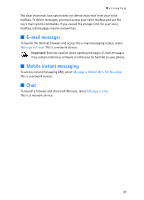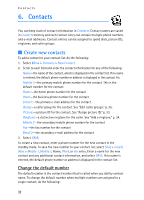Nokia 6215i Nokia 6215i User Guide in English - Page 28
Inbox, PIX message options
 |
UPC - 009322976925
View all Nokia 6215i manuals
Add to My Manuals
Save this manual to your list of manuals |
Page 28 highlights
Messaging 4. To add a picture, scroll to PIX:, select My PIX, the desired picture, and OK. To add a new picture using the built-in camera, select Camera > TAKE > OK. 5. To add a sound file, scroll to Sound:, select Sounds, a recorded sound, and OK. To record a new sound, select Sounds > Record New. The new sound is added to the top of the gallery list. Select Play to preview a recorded sound. 6. To add a message title, scroll to Subject:. Enter text (up to 100 characters) using the keypad. 7. To send the message, select SEND. 8. To save the message as a draft, press the end key, and select Yes > OK. Your message is saved in the Drafts folder. PIX message options To set PIX message options, select Options > Text:, PIX:, Sound:, or Subject: and from the following: Preview-View your message (after adding PIX file). Add Quick Text-Insert text from the Quick Text gallery (in Text: and Subject: only). Save As Draft-Save your message into the Drafts folder. Priority Level-To set the priority level, select Normal or High. Remove PIX-Remove picture from message (if previously added). Remove Sound-Remove sound file from message (if previously added). Add Slide-Add a slide to the message. Cancel Msg-Close out of the message without sending, if a recipient is entered in the To: field. Select Yes > OK to save the message in the Drafts folder. ■ Inbox Your phone can receive text messages, enhanced messages, PIX messages, e-mails using SMS, WAP push messages, and alerts in the inbox. This is a network service. Upon receiving an incoming message, an alert is displayed. You may open the message immediately or view it later. Select View Now to open the new message in the inbox. If you select View Later, the new message notification icon ( ) is displayed, and you must open the inbox to view new messages. You may receive a message that includes an Internet address where you can go to view your messages. To open the inbox and view or edit messages, select Message > Inbox. If Auto View or Auto Receive are enabled for incoming messages, View Now and View Later are not displayed. See "Message settings," p. 29. 27