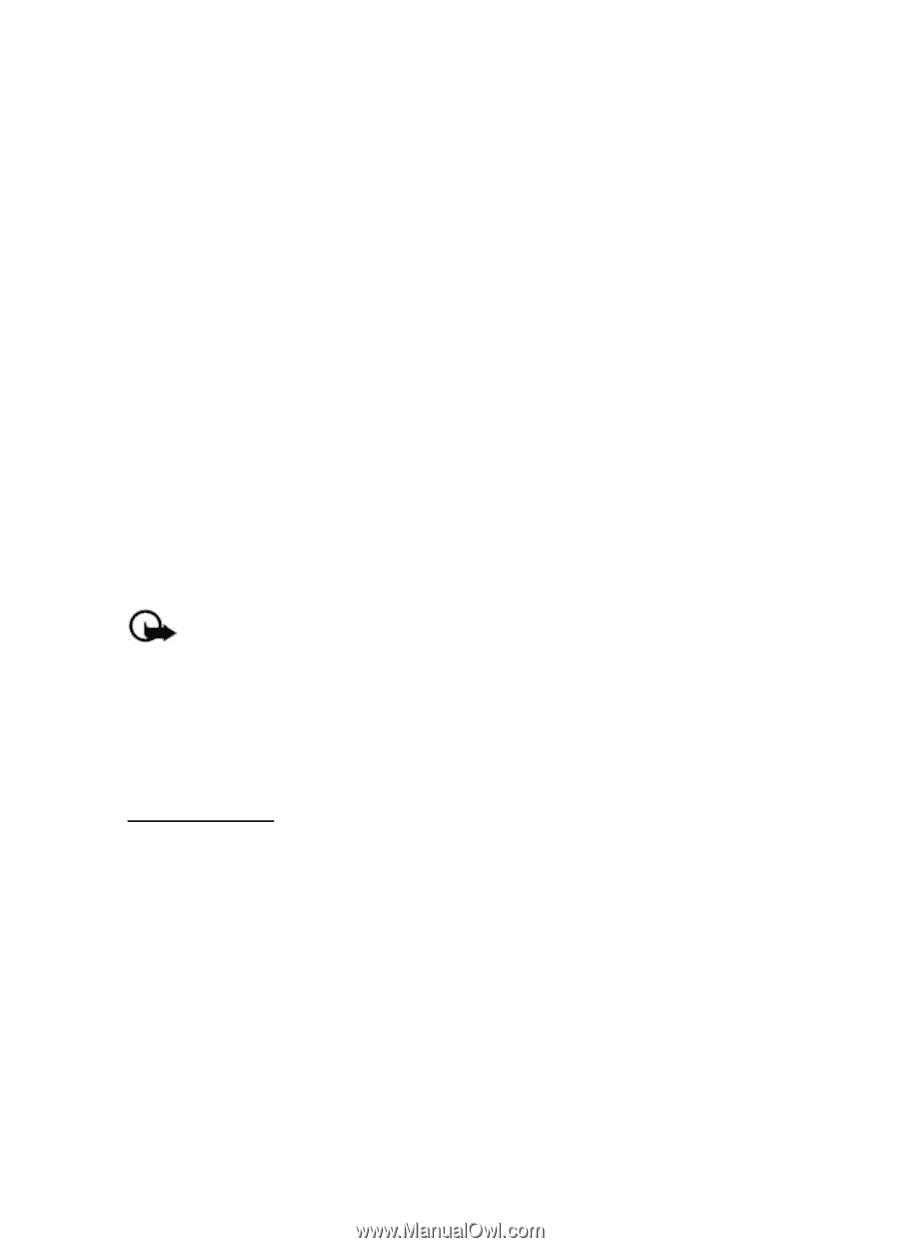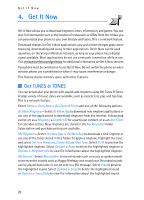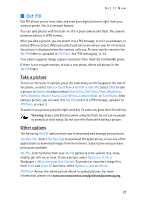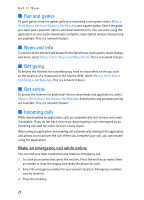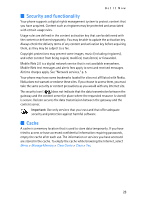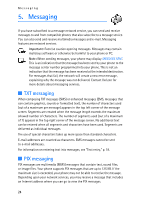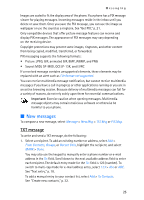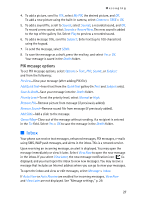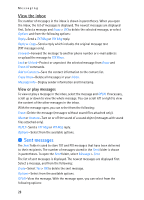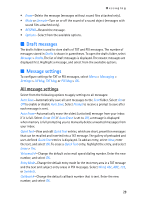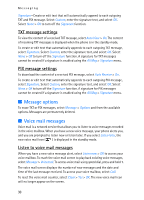Nokia 6215i Nokia 6215i User Guide in English - Page 26
New messages, TXT message - manual
 |
UPC - 009322976925
View all Nokia 6215i manuals
Add to My Manuals
Save this manual to your list of manuals |
Page 26 highlights
Messaging Images are scaled to fit the display area of the phone. Your phone has a PIX message viewer for playing messages. Incoming messages reside in the inbox until you delete or save them. Once you save the PIX message, you can use the image as wallpaper or use the sound as a ringtone. See "Get PIX," p. 21. Only compatible devices that offer picture message features can receive and display PIX messages. The appearance of PIX messages may vary depending on the receiving device. Copyright protections may prevent some images, ringtones, and other content from being copied, modified, transferred, or forwarded. PIX messaging supports the following formats: • Picture: JPEG, GIF, animated GIF, BMP, WBMP, and PNG • Sound: MIDI, SP-MIDI, QCELP-13K, and EVRC If a received message contains unsupported elements, these elements may be replaced with an alert such as File format not supported. You can receive multimedia message notification, but cannot receive multimedia messages if you have a call in progress or other applications running or you are in an active browsing session. Because delivery of multimedia messages can fail for a variety of reasons, do not rely solely upon them for essential communications. Important: Exercise caution when opening messages. Multimedia message objects may contain malicious software or otherwise be harmful to your phone. ■ New messages To compose a new message, select Message > New Msg > TXT Msg or PIX Msg. TXT message To write and send a TXT message, do the following: 1. Select a recipient. To add an existing number or address, select Add > From Contacts, Groups, or Recent Calls, highlight the recipient, and select MARK > Done. You may also use the keypad to manually enter a phone number or e-mail address in the To: field. Scroll down to the next available address field to enter each recipient. The default entry mode for the To: field is 123 (number). To switch to multi-tap mode for e-mail address entry, select 123 > Abc or ABC. See "Text entry," p. 18. To add a manual entry to your contact list, select Add > To Contacts. See "Create new contacts," p. 32. 25