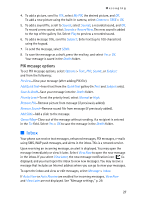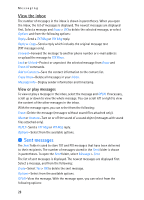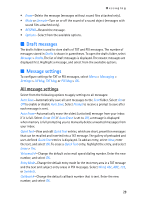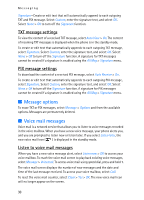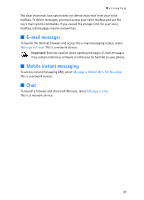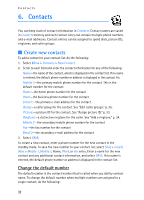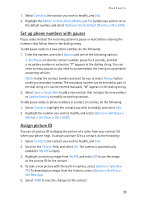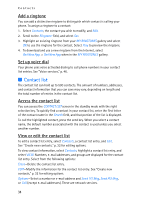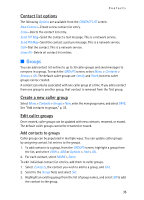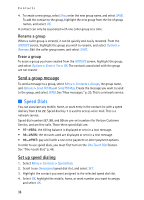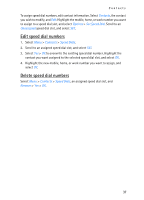Nokia 6215i Nokia 6215i User Guide in English - Page 33
Contacts, Create new contacts
 |
UPC - 009322976925
View all Nokia 6215i manuals
Add to My Manuals
Save this manual to your list of manuals |
Page 33 highlights
Contacts 6. Contacts You can keep track of contact information in Contacts. Contact names are saved in Contacts memory and each contact entry can contain multiple phone numbers and e-mail addresses. Contact entries can be assigned to speed dials, picture IDs, ringtones, and caller groups. ■ Create new contacts To add a contact to your contact list, do the following: 1. Select Menu > Contacts > New Contact. 2. Scroll to each field and enter the contact information for any of the following: Name:-the name of the contact, which is displayed in the contact list. If no name is entered, the default phone number or address is displayed in the contact list. Mobile 1:-the primary mobile phone number for the contact. This is the default number for the contact. Home:-the home phone number for the contact Work:-the business phone number for the contact Email 1:-the primary e-mail address for the contact Group:-a caller group for the contact. See "Edit caller groups," p. 35. Picture:-a picture ID for the contact. See "Assign picture ID," p. 33. Ringtone:-a distinctive ringtone for the caller. See "Add a ringtone," p. 34. Mobile 2:-the secondary mobile phone number for the contact Fax:-the fax number for the contact Email 2:-the secondary e-mail address for the contact 3. Select SAVE. To create a new contact, enter a phone number for the new contact in the standby mode. To save the new number to your contact list, select Save > Create New > Mobile 1, Mobile 2, Home, Work, or Fax entry. Enter a name for the new contact and any additional contact information, and select SAVE. If no name is entered, the default phone number or address is displayed in the contact list. Change the default number The default number is the contact number that is called when you dial by contact name. To change the default number when multiple numbers are assigned to a single contact, do the following: 32