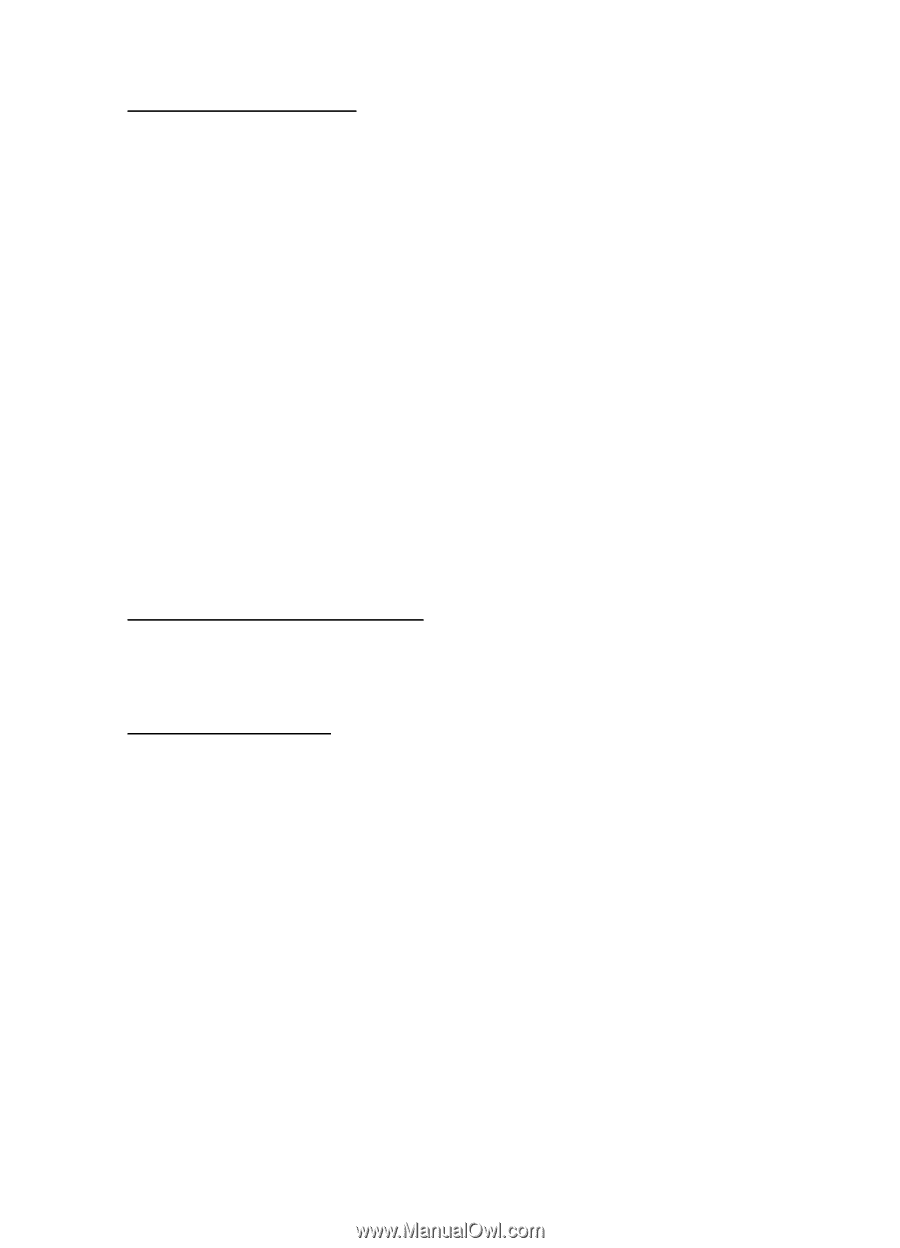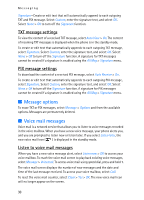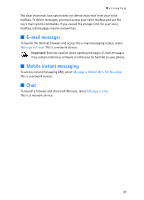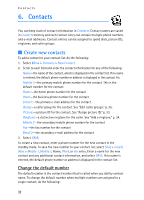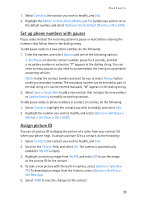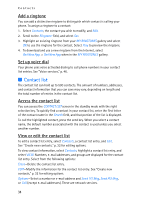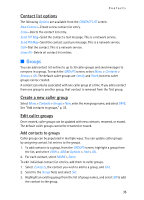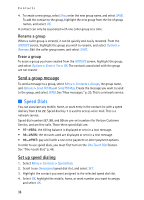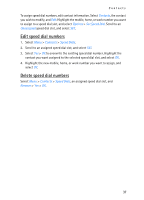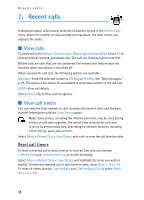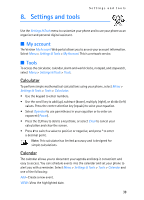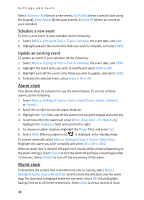Nokia 6215i Nokia 6215i User Guide in English - Page 36
Groups, Contact list options, Create a new caller group, Edit caller groups
 |
UPC - 009322976925
View all Nokia 6215i manuals
Add to My Manuals
Save this manual to your list of manuals |
Page 36 highlights
Contacts Contact list options The following Options are available from the CONTACT LIST screen: New Contact-Create a new contact list entry. Erase-Delete the contact list entry. Send TXT Msg-Send the contact a text message. This is a network service. Send PIX Msg-Send the contact a picture message. This is a network service. Call-Dial the contact. This is a network service. Erase All-Delete all contact list entries. ■ Groups You can add contact list entries to up to 30 caller groups and send messages to everyone in a group. To reach the GROUPS screen, select Menu > Contacts > Groups > OK. The default caller groups are Family and Work, but new caller groups can be created. A contact can only be associated with one caller group at a time. If you add a contact from one group to another group, that contact is removed from the first group. Create a new caller group Select Menu > Contacts > Groups > New, enter the new group name, and select SAVE. See "Add contacts to groups," p. 35. Edit caller groups Once created, caller groups can be updated with new contacts, renamed, or erased. The default caller groups cannot be renamed or erased. Add contacts to groups Caller groups can be populated in multiple ways. You can update caller groups by assigning contact list entries to the groups. 1. To add contacts to a group, from the GROUPS screen, highlight a group from the list, and select VIEW > ADD or Options > Add > OK. 2. For each contact, select MARK > Done. To edit individual contact list entries, add them to caller groups. 1. Select Contacts, the contact you wish to add to a group, and Edit. 2. Scroll to the Group field, and select Set. 3. Highlight an existing group from the list of group names, and select OK to add the contact to the group. 35