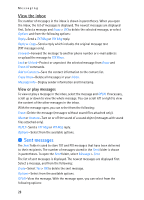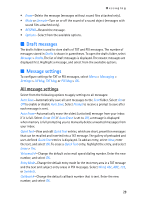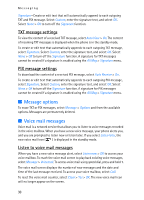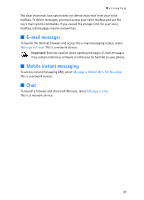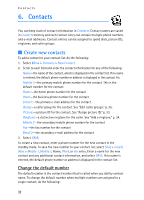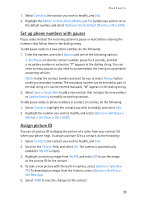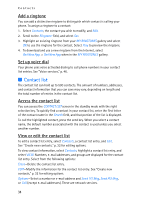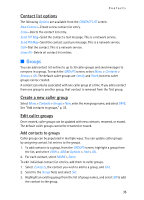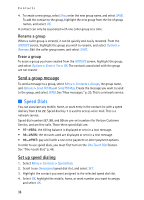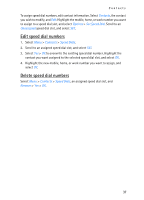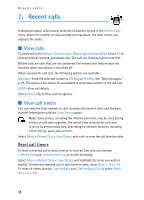Nokia 6215i Nokia 6215i User Guide in English - Page 34
Set up phone numbers with pauses, Assign picture ID, Get New App
 |
UPC - 009322976925
View all Nokia 6215i manuals
Add to My Manuals
Save this manual to your list of manuals |
Page 34 highlights
Contacts 1. Select Contacts, the contact you wish to modify, and Edit. 2. Highlight the Mobile 1, Home, Work, Mobile 2, or Fax number you wish to set as the default number, and select Options > Set As Default OK >Yes > OK > SAVE. Set up phone numbers with pauses Pause codes instruct the receiving system to pause or wait before entering the numbers that follow them in the dialing string. To add pause codes to a new phone number, do the following: 1. Enter the number, and select Options and one of the following options: 2-Sec Pause-to dial the contact number, pause for 2 seconds, and dial a secondary number or extension. "P" appears in the dialing string. You can enter as many pauses as you need to accommodate the timing on automated answering services. Wait-to dial the contact number and wait for you to select Release before sending a secondary number. The secondary number can be entered as part of the dial string or it can be entered manually. "W" appears in the dialing string. 2. Select Save > Create New to add a new contact that includes the new number or Update Existing to modify an existing contact. To add pause codes to phone numbers in contact list entries, do the following: 1. Select Contacts, highlight the contact you wish to modify, and select Edit. 2. Highlight the number you wish to modify, and select Options > Add Pause > Wait or 2-Sec Pause > OK > SAVE. Assign picture ID You can set picture ID to display the picture of a caller from your contact list when your phone rings. To assign a picture ID to a contact, do the following: 1. Select Contacts, the contact you wish to modify, and Edit. 2. Scroll to the Picture: field, and select Set. The camera is automatically enabled if My PIX is empty. 3. Highlight an existing image from My PIX, and select OK to use the image as the picture ID for the contact. 4. To take a new picture with the built-in camera, select Options > Take New PIX. To download an image from the Internet, select Options > Get New > Get New App. 5. Select SAVE to save the changes to the contact. 33