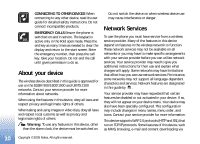Nokia N90 User Guide - Page 15
Attach the wrist strap, Con settings, Nokia support on the Web, Help - picture
 |
View all Nokia N90 manuals
Add to My Manuals
Save this manual to your list of manuals |
Page 15 highlights
Your Nokia N90 -A GPRS or EDGE packet data connection is on hold. These icons are shown instead of the signal strength indicator (shown in the top left corner in the standby mode). See 'Packet data connections in GSM and UMTS networks', p. 107. -A UMTS packet data connection is available. -A UMTS packet data connection is active. -A UMTS packet data connection is on hold. -Bluetooth connectivity is On. -Data is being transmitted using a Bluetooth connection. See 'Bluetooth connection', p. 97. -A USB connection is active. -You have an e-mail that has been read, waiting for you to retrieve to your phone. -You have an e-mail that has not been read, waiting for you to retrieve to your phone. Attach the wrist strap Thread the strap as shown in the picture, and tighten it. Configure settings To use multimedia messaging, GPRS, Internet, and other wireless services, you must have the proper configuration settings on your phone. You may have settings from your service providers already installed in your phone, or you may receive the settings from the service providers as a special text message. See 'Data and settings', p. 69. For more information on the availability of the settings, contact your network operator, service provider, nearest authorised Nokia dealer, or visit the support area on the Nokia website, www.nokia.com/ support. Nokia support on the Web Check www.nokia.com/support or your local Nokia Web site for the latest version of this guide, additional information, downloads, and services related to your Nokia product. Help Your device has context-sensitive help. You can access the help from an application or from the main menu. 15 Copyright © 2005 Nokia. All rights reserved.