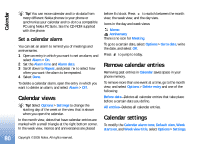Nokia N90 User Guide - Page 85
End a connection, Empty the cache, Web settings - buy
 |
View all Nokia N90 manuals
Add to My Manuals
Save this manual to your list of manuals |
Page 85 highlights
Web phone, for example, a downloaded photo can be saved in Gallery. Important: Only install and use applications and other software from sources that offer adequate security and protection against harmful software. 1 To download the item, scroll to the link, and press . 2 Select the appropriate option to purchase the item, for example, 'Buy'. 3 Carefully read all the information provided. To continue the download, select Accept. To cancel the download, select Cancel. Copyright protections may prevent some images, music (including ringing tones), and other content from being copied, modified, transferred or forwarded. End a connection Select Options > Advanced options > Disconnect to end the connection and view the browser page offline, or Options > Exit to end the connection and close the browser. Empty the cache The information or services you have accessed are stored in the cache memory of the phone. A cache is a memory location that is used to store data temporarily. If you have tried to access or have accessed confidential information requiring passwords, empty the cache after each use. The information or services you have accessed are stored in the cache. To empty the cache, select Options > Advanced options > Clear cache. Web settings Select Options > Settings and from the following: Access point-To change the default access point, press to open a list of available access points. See 'Connection settings', p. 107. Show images-To select if you want to load images while browsing or not. If you select No, to load images later during browsing, select Options > Show images. Font size-To choose the text size. Default encoding-If text characters are not shown correctly, you may choose another encoding according to language. Automatic bookmarks-To disable automatic bookmark collecting, select Off. If you want to continue collecting automatic bookmarks but hide the folder from the bookmarks view, select Hide folder. 85 Copyright © 2005 Nokia. All rights reserved.