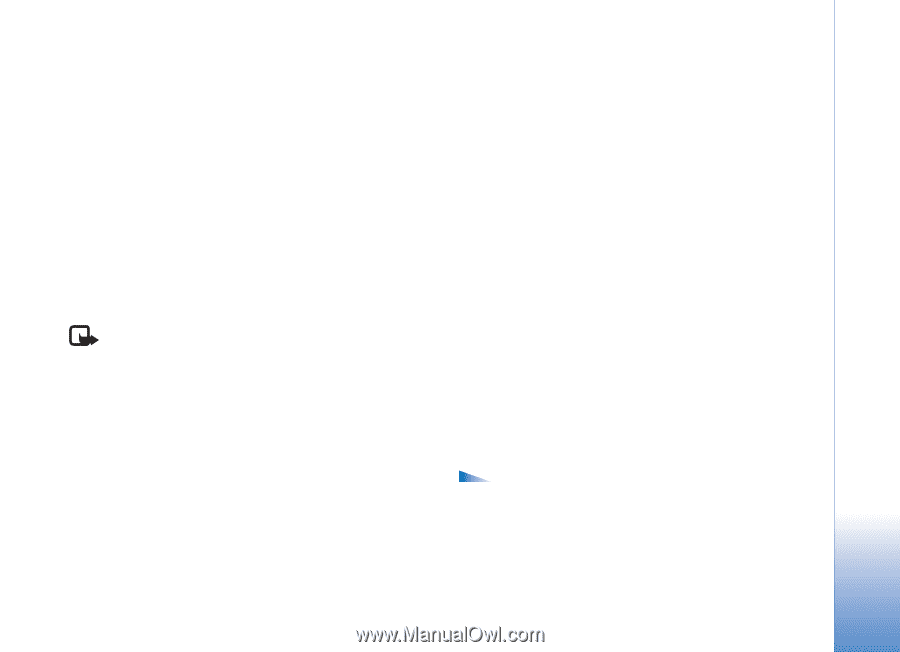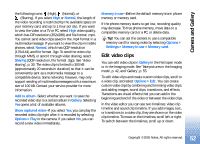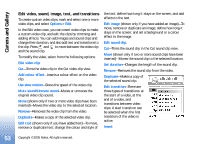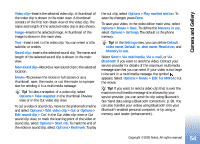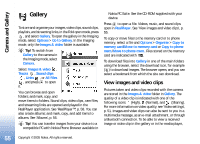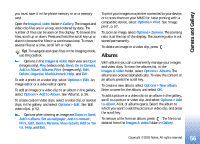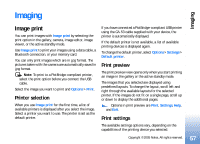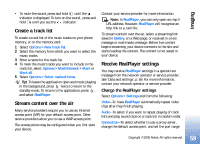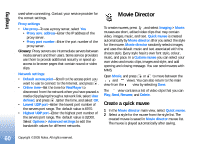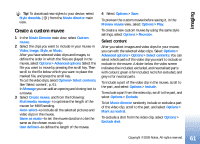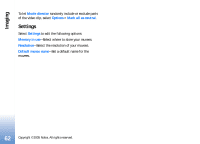Nokia N90 User Guide - Page 57
Imaging, Image print, Printer selection, Print preview, Print settings
 |
View all Nokia N90 manuals
Add to My Manuals
Save this manual to your list of manuals |
Page 57 highlights
Imaging Imaging Image print You can print images with Image print by selecting the print option in the gallery, camera, image editor, image viewer, or the active standby mode. Use Image print to print your images using a data cable, a Bluetooth connection, or your memory card. You can only print images which are in .jpg format. The pictures taken with the camera are automatically saved in .jpg format. Note: To print to a PictBridge-compliant printer, select the print option before you connect the USB cable. Select the image you want to print and Options > Print. Printer selection When you use Image print for the first time, a list of available printers is displayed after you select the image. Select a printer you want to use. The printer is set as the default printer. If you have connected a PictBridge-compliant USB printer using the CA-53 cable supplied with your device, the printer is automatically displayed. If the default printer is not available, a list of available printing devices is displayed again. To change the default printer, select Options > Settings > Default printer. Print preview The print preview view opens only when you start printing an image in the gallery or the active standby mode. The images that you selected are displayed using predefined layouts. To change the layout, scroll left and right through the available layouts for the selected printer. If the images do not fit on a single page, scroll up or down to display the additional pages. Options in print preview are Print, Settings, Help, and Exit. Print settings The available settings options vary, depending on the capabilities of the printing device you selected. 57 Copyright © 2005 Nokia. All rights reserved.