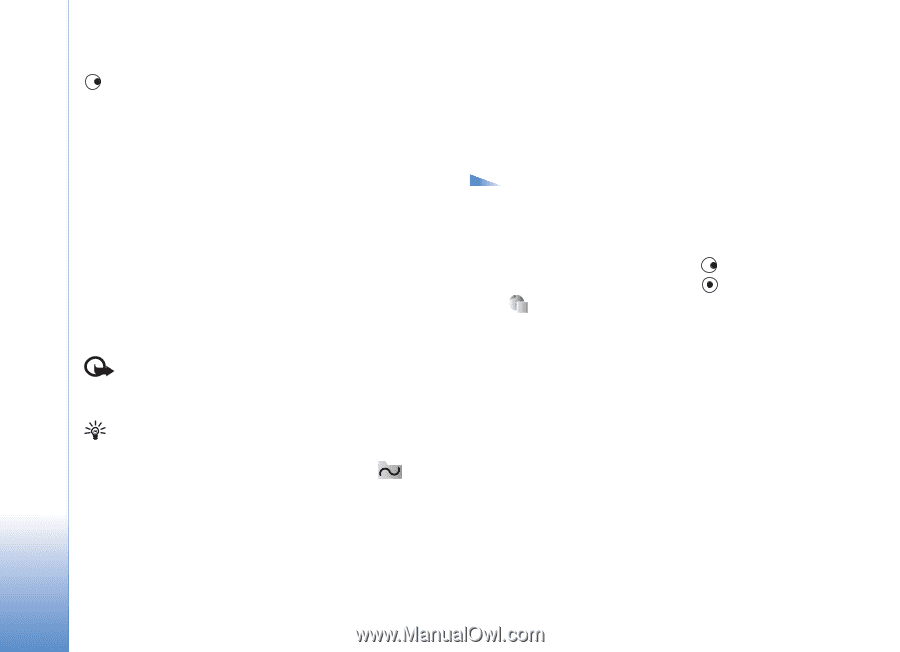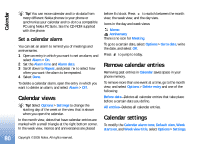Nokia N90 User Guide - Page 84
View saved s, Download and purchase items - software download free
 |
View all Nokia N90 manuals
Add to My Manuals
Save this manual to your list of manuals |
Page 84 highlights
Web browse them when offline. To access the pages later, press in the bookmarks view to open the Saved pages view. To enter a new URL address, select Options > Navigation options > Go to web address. To open a sublist of commands or actions for the currently open page, select Options > Service options. You can download files that cannot be shown on the browser page, such as ringing tones, images, operator logos, themes, and video clips. Downloaded items are handled by the respective applications in your phone, for example, a downloaded image is saved in Gallery. Copyright protections may prevent some images, music (including ringing tones), and other content from being copied, modified, transferred or forwarded. Important: Only install and use applications and other software from sources that offer adequate security and protection against harmful software. Tip! Your browser collects bookmarks automatically while you are browsing Web pages. The bookmarks are stored to the automatic bookmarks folder ( ) and automatically organised according to domain. See also 'Web settings', p. 85. View saved pages If you regularly browse pages containing information that does not change very often, you can save and browse them when offline. In the saved pages view you can also create folders to store your saved browser pages. Options in the saved pages view are Open, Back to page, Reload, Saved pages, Mark/Unmark, Navigation options, Advanced options, Details, Settings, Help, and Exit. To open the saved pages view, press view. In the saved pages view, press page ( ). in the bookmarks to open a saved To save a page while browsing, select Options > Advanced options > Save page. To start a connection to the browser service and to download the latest version of the page, select Options > Reload. The phone stays online after you reload the page. Download and purchase items You can download items such as ringing tones, images, operator logos, themes, and video clips. These items can be provided free, or you can purchase them. Downloaded items are handled by the respective applications in your 84 Copyright © 2005 Nokia. All rights reserved.