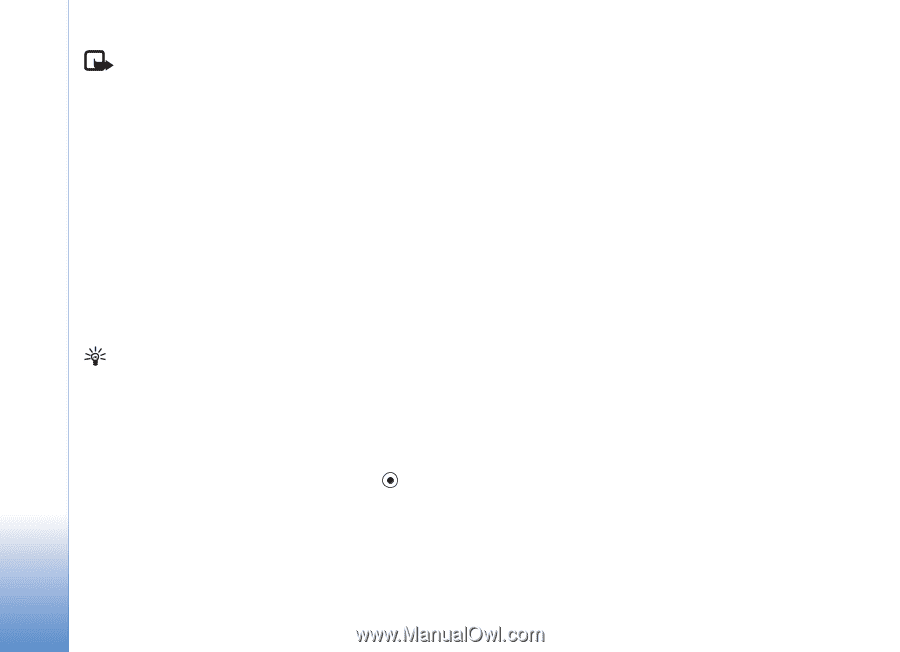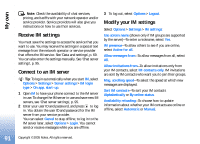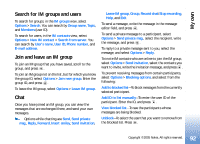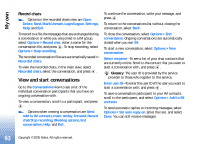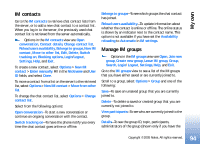Nokia N90 User Guide - Page 91
Receive IM settings, Connect to an IM server, Modify your IM settings, My own - apps
 |
View all Nokia N90 manuals
Add to My Manuals
Save this manual to your list of manuals |
Page 91 highlights
My own Note: Check the availability of chat services, pricing, and tariffs with your network operator and/or service provider. Service providers will also give you instructions on how to use their services. Receive IM settings You must save the settings to access the service that you want to use. You may receive the settings in a special text message from the network operator or service provider that offers the IM service. See 'Data and settings', p. 69. You can also enter the settings manually. See 'Chat server settings', p. 95. Connect to an IM server Tip: To log in automatically when you start IM, select Options > Settings > Server settings > IM login type > On app. start-up. 1 Open IM to have your phone connect to the IM server in use. To change the IM server in use and save new IM servers, see 'Chat server settings', p. 95. 2 Enter your user ID and password, and press to log in. You obtain the user ID and password for the IM server from your service provider. You can select Cancel to stay offline; to log in to the IM server later, select Options > Login. You cannot send or receive messages while you are offline. 3 To log out, select Options > Logout. Modify your IM settings Select Options > Settings > IM settings: Use screen name (shown only if IM groups are supported by the server)-To enter a nickname, select Yes. IM presence-To allow others to see if you are online, select Active for all. Allow messages from-To allow messages from all, select All. Allow invitations from-To allow invitations only from your IM contacts, select IM contacts only. IM invitations are sent by IM contacts who want you to join their groups. Msg. scrolling speed-To select the speed at which new messages are displayed. Sort IM contacts-To sort your IM contacts Alphabetically or By online status. Availability reloading-To choose how to update information about whether your IM contacts are online or offline, select Automatic or Manual. 91 Copyright © 2005 Nokia. All rights reserved.