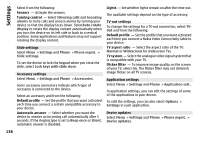Nokia N97 mini Nokia N97 mini User Guide in US English Spanish - Page 133
Currency converter, Convert measures, Calculator, Make calculations
 |
View all Nokia N97 mini manuals
Add to My Manuals
Save this manual to your list of manuals |
Page 133 highlights
Currency converter Select Menu > Applications > Office > Converter. Select Type > Currency. Before you can make currency conversions, you must choose a base currency and add exchange rates. The default base currency is Home. The rate of the base currency is always 1. 1 Select Options > Currency rates. 2 The default name for the currency items is Foreign. To rename a currency, select Options > Rename currency. 3 Add the exchange rates for the currencies, and select Done. 4 In the other Unit field, select the currency to which you want to convert. 5 In the first Amount field, enter the value you want to convert. The other Amount field changes automatically to show the converted value. To change the base currency, select Options > Currency rates, a currency and Options > Set as base currency. When you change base currency, you must enter new exchange rates because all previously set exchange rates are cleared. Convert measures Select Menu > Applications > Office > Converter. 1 In the Type field, select the measure you want to use. 2 In the first Unit field, select the unit from which you want to convert. 3 In the other Unit field, select the unit to which you want to convert. 4 In the first Amount field, enter the value you want to convert. The other Amount field changes automatically to show the converted value. Calculator Make calculations Select Menu > Applications > Office > Calculator. This calculator has limited accuracy and is designed for simple calculations. To make a calculation, enter the first number of the calculation. To remove a number, select the backspace key. Select a function such as add or subtract. Enter the second number of the calculation, and select =. Save calculations To save the results of a calculation, select Options > Memory > Save. The saved result replaces the previously stored result in the memory. To retrieve the results of a calculation from the memory and use them in a calculation, select Options > Memory > Recall. 133 Applications