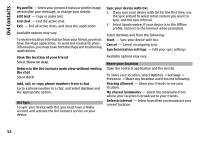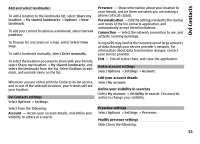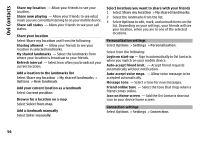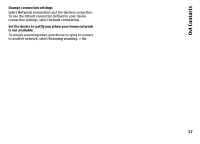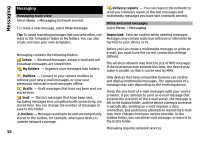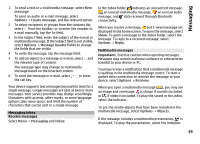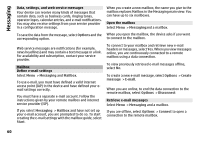Nokia N97 mini Nokia N97 mini User Guide in US English Spanish - Page 59
Messaging inbox, Receive messages, Multimedia messages, Important
 |
View all Nokia N97 mini manuals
Add to My Manuals
Save this manual to your list of manuals |
Page 59 highlights
Messaging 1 To send a text or a multimedia message, select New message. To send an audio or e-mail message, select Options > Create message, and the relevant option. 2 To select recipients or groups from the contacts list, select from the toolbar; or to enter the number or e-mail manually, tap the To field. 3 In the Subject field, enter the subject of the e-mail or multimedia message. If the Subject field is not visible, select Options > Message header fields to change the fields that are visible. 4 To write the message, tap the message field. 5 To add an object to a message or e-mail, select and the relevant type of content. The message type may change to multimedia message based on the inserted content. 6 To send the message or e-mail, select the call key. , or press Your device supports text messages beyond the limit for a single message. Longer messages are sent as two or more messages. Your service provider may charge accordingly. Characters with accents, other marks, or some language options take more space, and limit the number of characters that can be sent in a single message. Messaging inbox Receive messages Select Menu > Messaging and Inbox. In the Inbox folder, indicates an unread text message, an unread multimedia message, an unread audio message, and data received through Bluetooth connectivity. When you receive a message, and 1 new message are displayed in the home screen. To open the message, select Show. To open a message in the Inbox folder, select the message. To reply to a received message, select Options > Reply. Multimedia messages Important: Exercise caution when opening messages. Messages may contain malicious software or otherwise be harmful to your device or PC. You may receive a notification that a multimedia message is waiting in the multimedia message centre. To start a packet data connection to retrieve the message to your device, select Options > Retrieve. When you open a multimedia message ( ), you may see an image and a message. is shown if sound is included, or if video is included. To play the sound or the video, select the indicator. To see the media objects that have been included in the multimedia message, select Options > Objects. If the message includes a multimedia presentation, is displayed. To play the presentation, select the indicator. 59