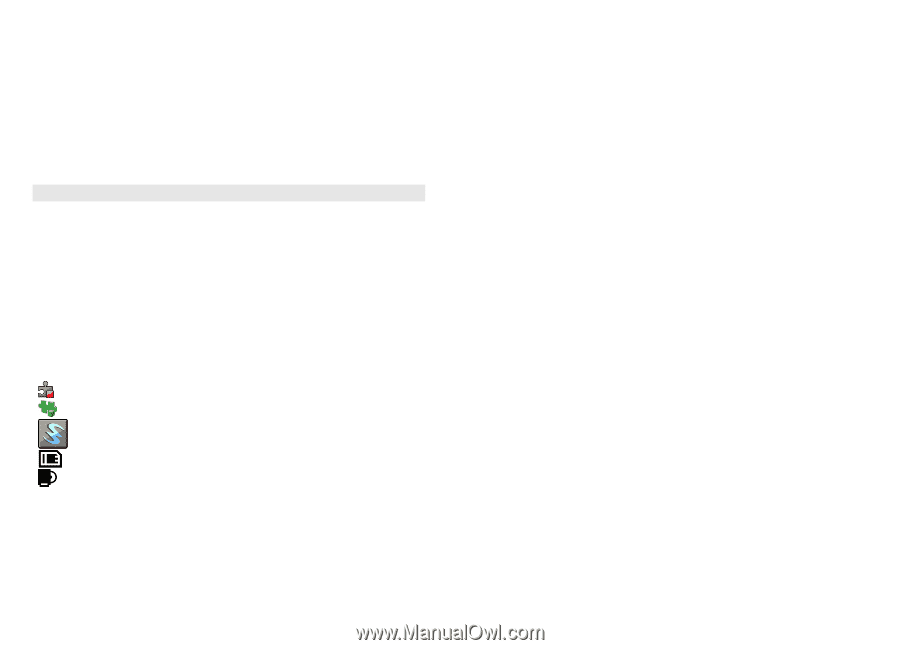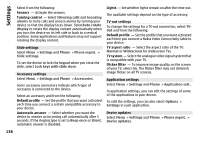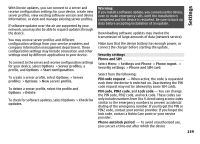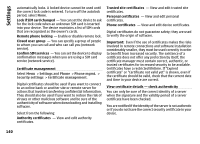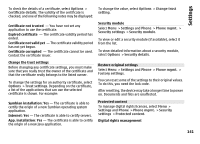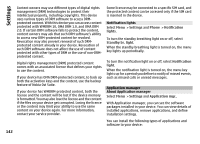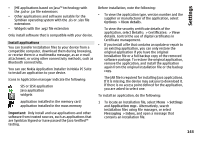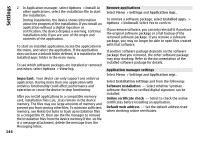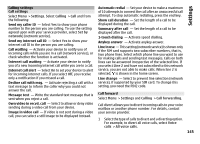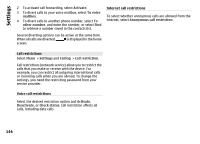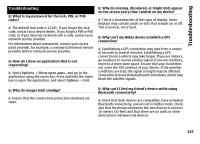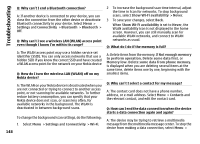Nokia N97 mini Nokia N97 mini User Guide in US English Spanish - Page 143
Install applications, Options, View details, Details, Certificates, Settings, Application mgr. - software update download
 |
View all Nokia N97 mini manuals
Add to My Manuals
Save this manual to your list of manuals |
Page 143 highlights
Settings • JME applications based on Java™ technology with the .jad or .jar file extensions • Other applications and software suitable for the Symbian operating system with the .sis or .sisx file extensions • Widgets with the .wgz file extension Only install software that is compatible with your device. Install applications You can transfer installation files to your device from a compatible computer, download them during browsing, or receive them in a multimedia message, as an e-mail attachment, or using other connectivity methods, such as Bluetooth connectivity. You can use Nokia Application Installer in Nokia PC Suite to install an application to your device. Icons in Application manager indicate the following: SIS or SISX application Java application widgets application installed in the memory card application installed in the mass memory Important: Only install and use applications and other software from trusted sources, such as applications that are Symbian Signed or have passed the Java Verified™ testing. Before installation, note the following: • To view the application type, version number and the supplier or manufacturer of the application, select Options > View details. To view the security certificate details of the application, select Details: > Certificates: > View details. Control the use of digital certificates in Certificate management. • If you install a file that contains an update or repair to an existing application, you can only restore the original application if you have the original installation file or a full backup copy of the removed software package. To restore the original application, remove the application, and install the application again from the original installation file or the backup copy. The JAR file is required for installing Java applications. If it is missing, the device may ask you to download it. If there is no access point defined for the application, you are asked to select one. To install an application, do the following: 1 To locate an installation file, select Menu > Settings and Application mgr.. Alternatively, search installation files using File manager, or select Messaging > Inbox, and open a message that contains an installation file. 143