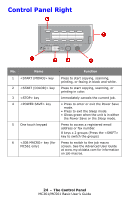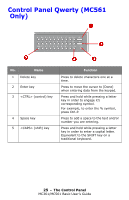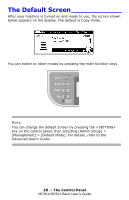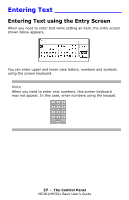Oki MC361MFP MC361 MC561 MFP Basic User Guide (Eng) - Page 29
Entering Text using the Keypad
 |
View all Oki MC361MFP manuals
Add to My Manuals
Save this manual to your list of manuals |
Page 29 highlights
Entering Text using the Keypad You can also use the keypad to enter text in the entry screen. The characters you can enter using the keypad are shown in the table below. Key 1 2 3 4 5 6 7 8 9 0 * # Characters / Entry Sequence 1 a b c A B C 2 d e f D E F 3 g h i G H I 4 j k l J K L 5 m n o M N O 6 p q r s P Q R S 7 t u v T U V 8 w x y z W X Y Z 9 (space) 0 space 1 Press the appropriate key repetitively until the character you want appears, then press . 2 Repeat step 1 until all the characters are entered. 3 Press the right arrow or down key to select [Done] . 4 Press to complete the entry process. Note Some characters cannot be entered with the keypad. In this case, you must use the screen keyboard. 29 - The Control Panel MC361/MC561 Basic User's Guide