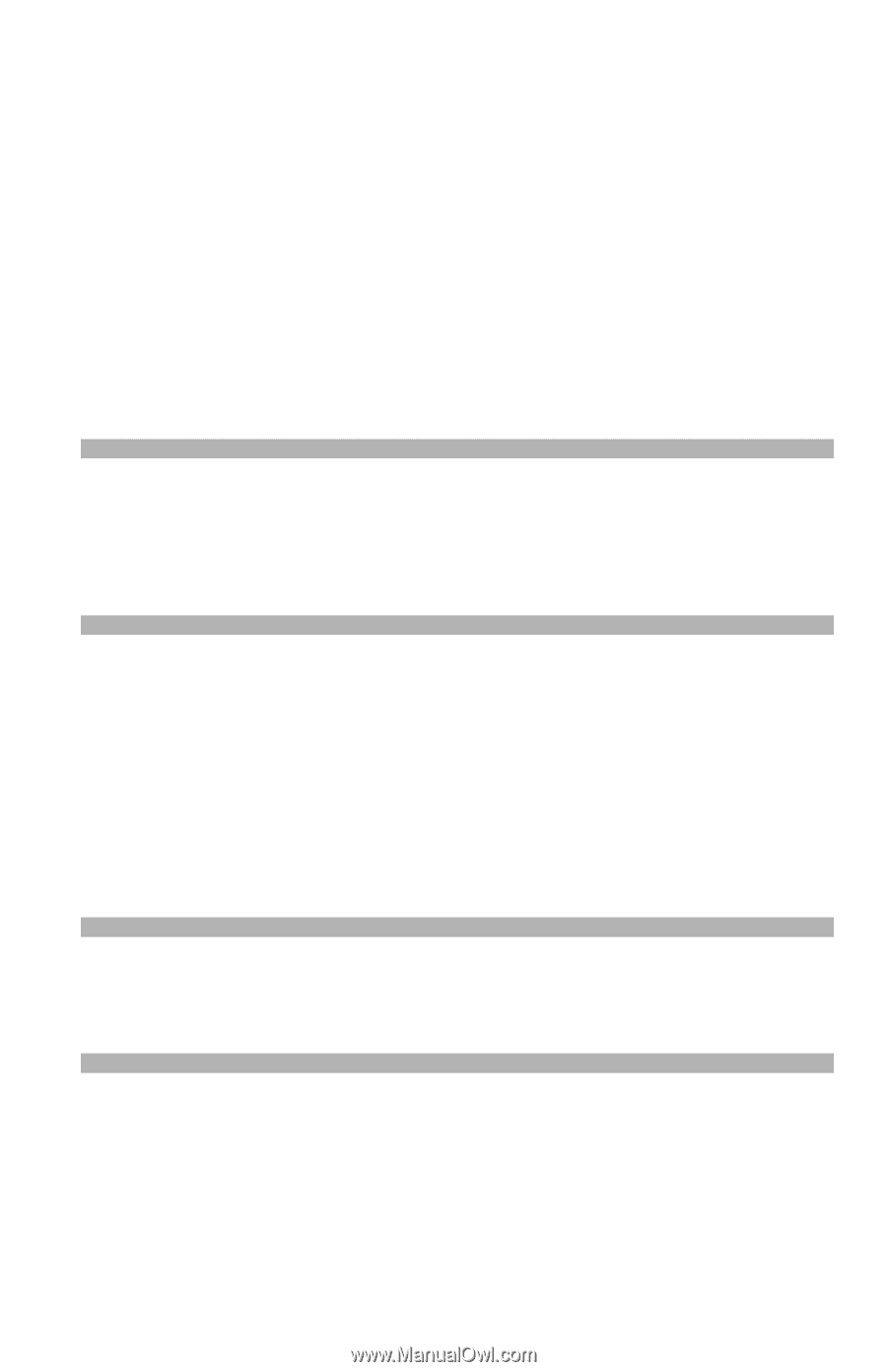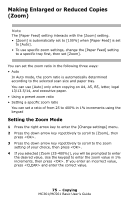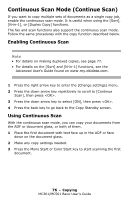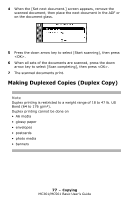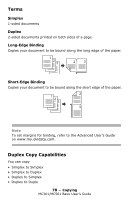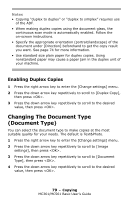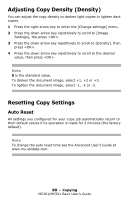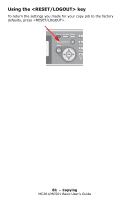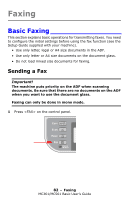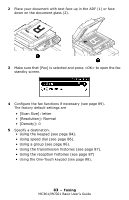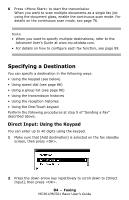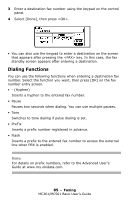Oki MC361MFP MC361 MC561 MFP Basic User Guide (Eng) - Page 80
Adjusting Copy Density (Density), Resetting Copy Settings, Auto Reset
 |
View all Oki MC361MFP manuals
Add to My Manuals
Save this manual to your list of manuals |
Page 80 highlights
Adjusting Copy Density (Density) You can adjust the copy density to darken light copies or lighten dark copies. 1 Press the right arrow key to enter the [Change settings] menu. 2 Press the down arrow key repetitively to scroll to [Image Settings], the press . 3 Press the down arrow key repetitively to scroll to [Density]. then press . 4 Press the down arrow key repetitively to scroll to the desired value, then press . Note 0 is the standard value. To darken the document image, select +1, +2 or +3. To lighten the document image, select -1, -2 or -3. Resetting Copy Settings Auto Reset All settings you configured for your copy job automatically return to their default values if no operation is made for 3 minutes (the factory default). Note To change the auto reset time see the Advanced User's Guide at www.my.okidata.com. 80 - Copying MC361/MC561 Basic User's Guide