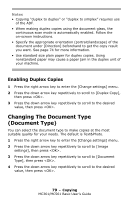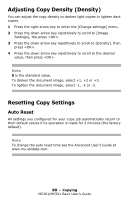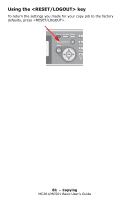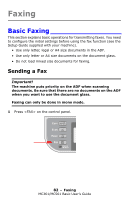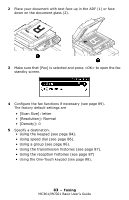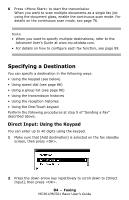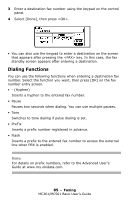Oki MC361MFP MC361 MC561 MFP Basic User Guide (Eng) - Page 84
Specifying a Destination, Direct Input: Using the Keypad
 |
View all Oki MC361MFP manuals
Add to My Manuals
Save this manual to your list of manuals |
Page 84 highlights
6 Press to start the transmission. When you want to scan multiple documents as a single fax job using the document glass, enable the continuous scan mode. For details on the continuous scan mode, see page 76. Note • When you want to specify multiple destinations, refer to the Advanced User's Guide at www.my.okidata.com. • For details on how to configure each fax function, see page 89. Specifying a Destination You can specify a destination in the following ways: • Using the keypad (see below) • Using speed dial (see page 86) • Using a group list (see page 86) • Using the transmission histories • Using the reception histories • Using the One-Touch keypad Perform the following procedures at step 5 of "Sending a Fax" described above. Direct Input: Using the Keypad You can enter up to 40 digits using the keypad. 1 Make sure that [Add destination] is selected on the fax standby screen, then press . 2 Press the down arrow key repetitively to scroll down to [Direct Input], then press . 84 - Faxing MC361/MC561 Basic User's Guide