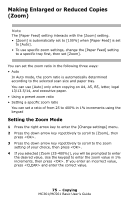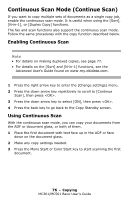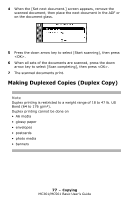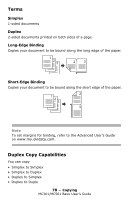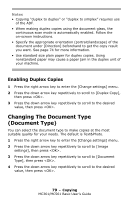Oki MC361MFP MC361 MC561 MFP Basic User Guide (Eng) - Page 74
Changing the Paper Tray (Paper Feed), Changing Image Orientation of Document (Direction
 |
View all Oki MC361MFP manuals
Add to My Manuals
Save this manual to your list of manuals |
Page 74 highlights
Changing the Paper Tray (Paper Feed) You can select the tray that holds the paper you want to use for copying. 1 Press the right arrow key to enter the [Change settings] menu. 2 Press the down arrow key repetitively to scroll to [Paper Feed], then press . 3 Press the down arrow key repetitively to scroll to the desired tray, then press . Note Tray 2 appears only if the optional second tray is installed. Changing Image Orientation of Document (Direction) You can select [Portrait] or [Landscape] for the document's orientation. THe default is Portrait. 1 Press the right arrow key to enter the [Change settings] menu. 2 Press the down arrow key repetitively to scroll to [Direction], then press . 3 Press the down arrow key to change the orientation, then press . 74 - Copying MC361/MC561 Basic User's Guide