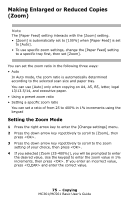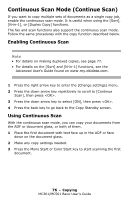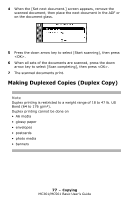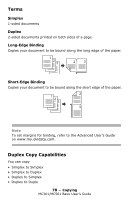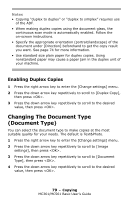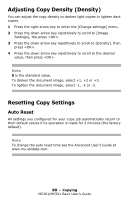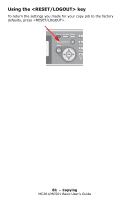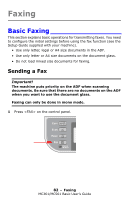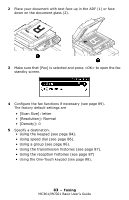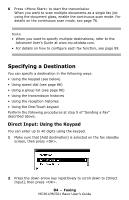Oki MC361MFP MC361 MC561 MFP Basic User Guide (Eng) - Page 79
Enabling Duplex Copies, Changing The Document Type (Document Type)
 |
View all Oki MC361MFP manuals
Add to My Manuals
Save this manual to your list of manuals |
Page 79 highlights
Notes • Copying "duplex to duplex" or "duplex to simplex" requires use of the ADF. • When making duplex copies using the document glass, the continuous scan mode is automatically enabled. Follow the on-screen instructions. • Specify the appropriate orientation (portrait/landscape) of the document under [Direction] beforehand to get the copy result you want. See page 74 for more information. • Use standard size plain paper for duplex copies. Using nonstandard paper may cause a paper jam in the duplex unit of your machine. Enabling Duplex Copies 1 Press the right arrow key to enter the [Change settings] menu. 2 Press the down arrow key repetitively to scroll to [Duplex Copy], then press . 3 Press the down arrow key repetitively to scroll to the desired value, then press . Changing The Document Type (Document Type) You can select the document type to make copies at the most suitable quality for your needs. The default is Text&Photo. 1 Press the right arrow key to enter the [Change settings] menu. 2 Press the down arrow key repetitively to scroll to [Image settings], then press . 3 Press the down arrow key repetitively to scroll to [Document Type], then press . 4 Press the down arrow key repetitively to scroll to the desired value, then press . 79 - Copying MC361/MC561 Basic User's Guide